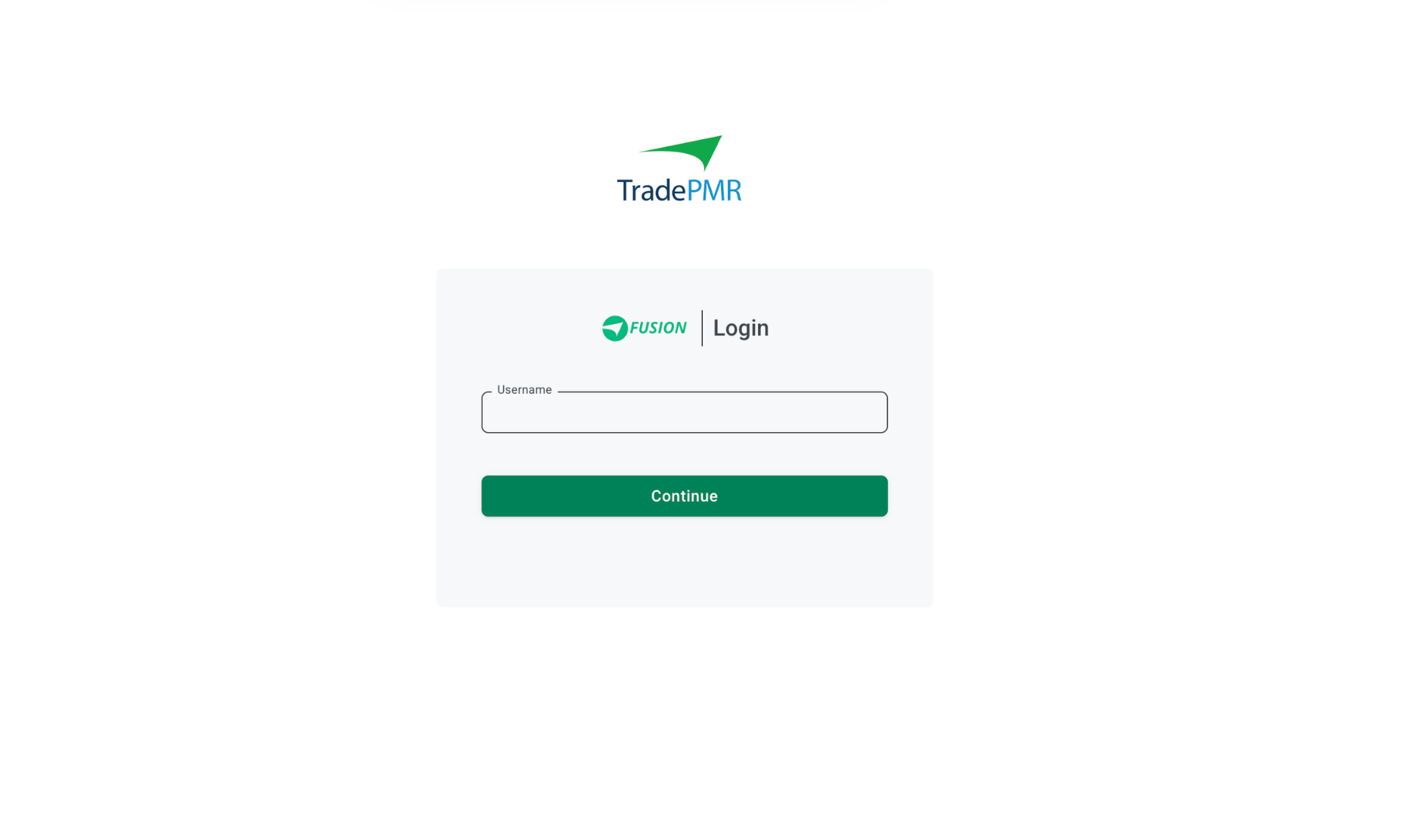You can integrate TradePMR with Koyfin to import client accounts directly into your Client Portfolios. Follow the steps below to set up the connection.
Note: Custodian integrations are available on the Advisor Core plan. Connecting more than one custodian is available on the Advisor Pro plan.
Getting Started: Activation Process
Step 1: Request Access from TradePMR
Before you can import accounts into Koyfin, you need to request a data feed from TradePMR:
- Email datafeeds@tradepmr.com and request to be added to the Koyfin direct feed.
Please CC integrations@koyfin.com on this email so we can assist with the setup process. - In your email, include your branch code(s) or rep code(s).
- TradePMR may require you to complete a Data Feed Authorization Form (provided by them if needed).
- TradePMR may request a list of specific accounts to verify eligibility.
- Depending on your current agreements, client signatures may also be required.
Step 2: Notify Koyfin
After you’ve submitted the data feed request:
- Email help@koyfin.com with your branch/rep code and confirm that you have completed the TradePMR data release process.
Please also provide:
- A user–RepCode mapping: a list matching each Koyfin user email address to their corresponding RepCode in TradePMR.
- The name of the integration admin: this person will have access to all integrated accounts and will be considered the owner of the integration.
Once we have this information, we'll proceed with completing the integration setup.
Step 3: Confirmation and Activation
- TradePMR will confirm the setup with both you and Koyfin once the feed is active.
- A Koyfin Support team member will reach out once your integration setup is complete.
Importing Client Accounts into Koyfin
Once your integration is active:
- Go to the Client Portfolio page and click + Add New → Portfolio
2. In the portfolio creation window, choose TradePMR as the custodian.
3. Select the account(s) you want to import and click Import.
After Importing
- All imported accounts are grouped into a new Untitled Portfolio.
- The portfolio is placed under No Household by default.
- Each import creates a separate untitled portfolio.
- To organize the portfolio:
- Rename the portfolio and accounts if needed.
- Reassign a portfolio or account by hovering over the row, clicking the ⋯ menu, and selecting Move to.