We're thrilled to introduce Model Portfolios on Koyfin. This powerful new feature empowers users to build, analyze, and manage Model Portfolios. You can visualize portfolio performance, analyze risk metrics, and iterate on your target allocation.
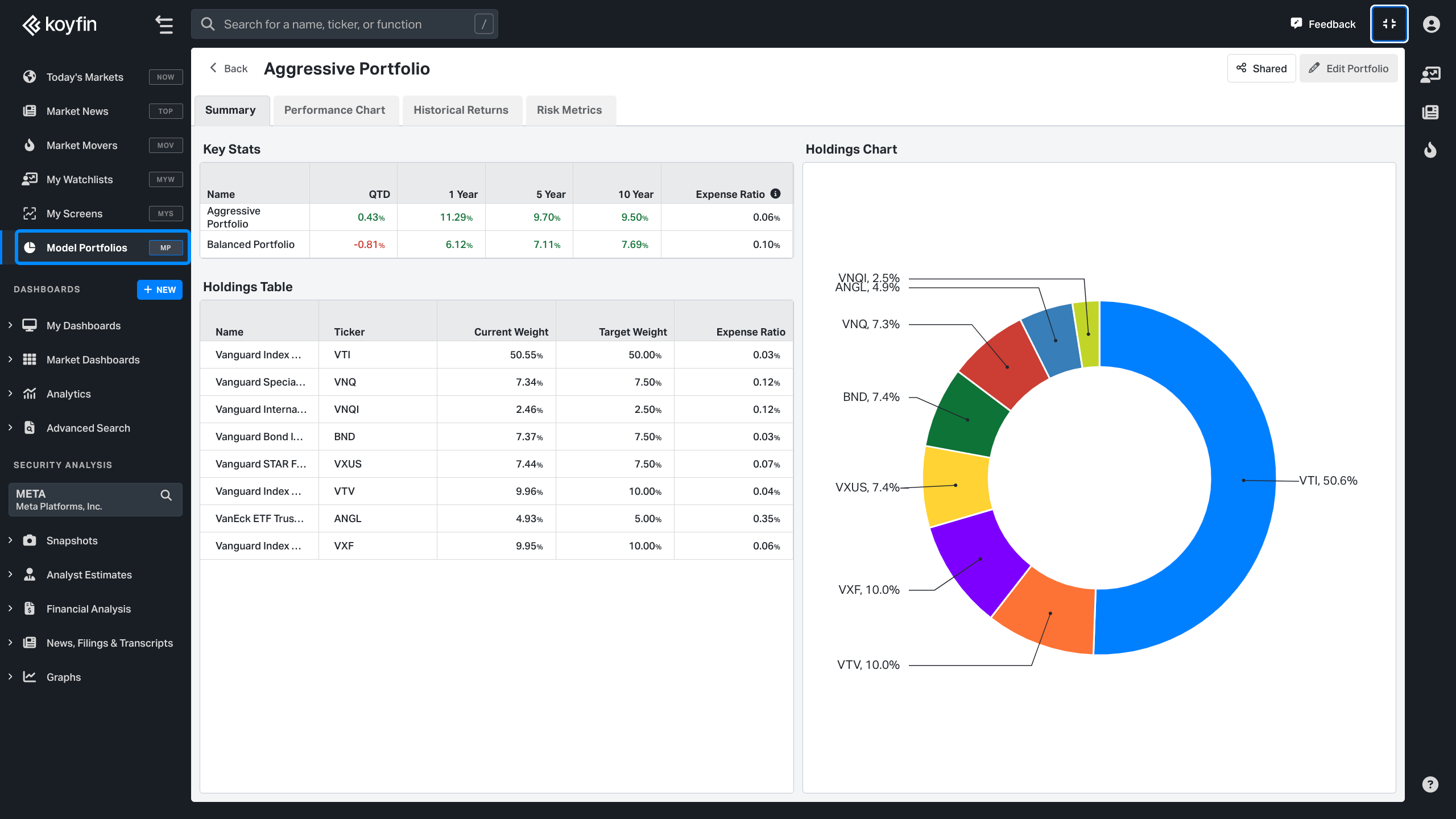
Model Portfolios functionality is available in the Advisor Core and Advisor Pro plan.
Getting Started
Start building a portfolio by adding securities and target weights. The CASH pictured below has no risk and no return in the portfolio currency. All portfolio performance and risk metrics will be based on position adjusted close prices and total returns for stocks, ETFs, and Mutual Funds.
Portfolio Snapshots
In the Summary snapshot view key stats for the portfolio and benchmark, visualize Model Portfolio holdings, and monitor how your current position weights have drifted from the target allocation.
Visualize performance against your benchmark in our Performance Chart snapshot. Set customized time frames to track performance over your preferred durations. View cumulative returns or portfolio growth (e.g., from an initial $100,000).
Select rolling returns to better understand when the portfolio either outperformed or underperformed. Rolling returns can be 1-year, 3-year or 5-year. For example, if 3-year is selected, each point represents the historical 3-year return on that day.
Performance can be viewed more comprehensively in our Historical Returns snapshot. Here you can see trailing returns as well as monthly and annual returns for the portfolio. Everything can be viewed alongside your benchmark.
The Risk Metrics snapshot allows you to assess risk from many different perspectives. See the largest historical drawdowns and how the portfolio performed in specific stressed times.
Portfolio Settings
Portfolio Currency: Set your preferred portfolio currency. Our portfolio builder captures how currency affects investing in foreign securities. Suppose you set the portfolio currency to CAD and invest in "Deutsche Bank AG" stock denominated in Euros. A 10% stock gain for Deutsche Bank would only be 7% if the Canadian dollar strengthened against the euro by about 3%.
Start Date: Select a starting month for your portfolio’s inception. Note that the portfolio will use the latest close prices as of the trading day prior to this month as its starting point. Selecting June 2020 as the starting month will pull holdings prices as of the close of market on May 31st, 2020. This ensures the portfolio’s performance history starts on June 1st, 2020.
Benchmark: Choose an ETF or Mutual Fund as a benchmark against which to compare your portfolio's risk and performance. Portfolio snapshots show portfolio performance and risk metrics compared to the benchmark. Metrics such as Beta, Alpha, Active Return, and Tracking Error compare to the benchmark returns, not a stock market index.
Rebalancing Frequency: Periodic rebalancing options ensure that your asset mix stays aligned with your investment goals. The portfolio will be rebalanced on the last trading day of each month, each quarter, or each year.
Advisor Fees: You can set the annual fee amount and collection frequency. If you choose 1% quarterly that means that the portfolio performance will decline by 0.25% on the last trading day of each quarter, representing the fee.
Initial Value: Set a portfolio initial value to view the notional value of gains and losses over time.
Custom Rebalancing
Custom rebalancing offers you even more granular control over your investment strategy. Not only can you set periodic rebalancing, but you also have the capability to make bespoke adjustments to your Model Portfolio holdings and target weights whenever you deem necessary. Whether responding to market shifts, tactical considerations, or new insights, these custom rebalances allow you to reflect past active portfolio management.
Select the “Rebalance Date” (see image below) to add a new column of target weights. On the selected date the rebalance will occur after hours using the close prices on that day. Remember that you can use 0% weight to completely reconstruct the portfolio in addition to modifying weights for existing holdings.
Additional Functionality
Below is the landing page for viewing, managing, and comparing Model Portfolios. Click on horizontal ellipse ("…") in the table to delete, duplicate, or rename a portfolio.
When creating or editing a portfolio, click on the date heading menu to…
- Reset all weights to 0
- Equal weight each position
- Change the custom rebalance date (if the column is a custom rebalance)
- Remove the rebalance period
Positions that IPO after the Portfolio Starts
If a holding incepts (IPOs) after the Portfolio Start date then the UI will give you a warning message with the date when the holding began trading (April 11th, 2012 in the example below).
You can resolve this conflict by:
- Moving the start date forward
- Adding a custom rebalance on April 11th, 2012, and allocating the weight elsewhere until the holding begins trading
Check out this video demo to see how to get the most out of Model Portfolios: