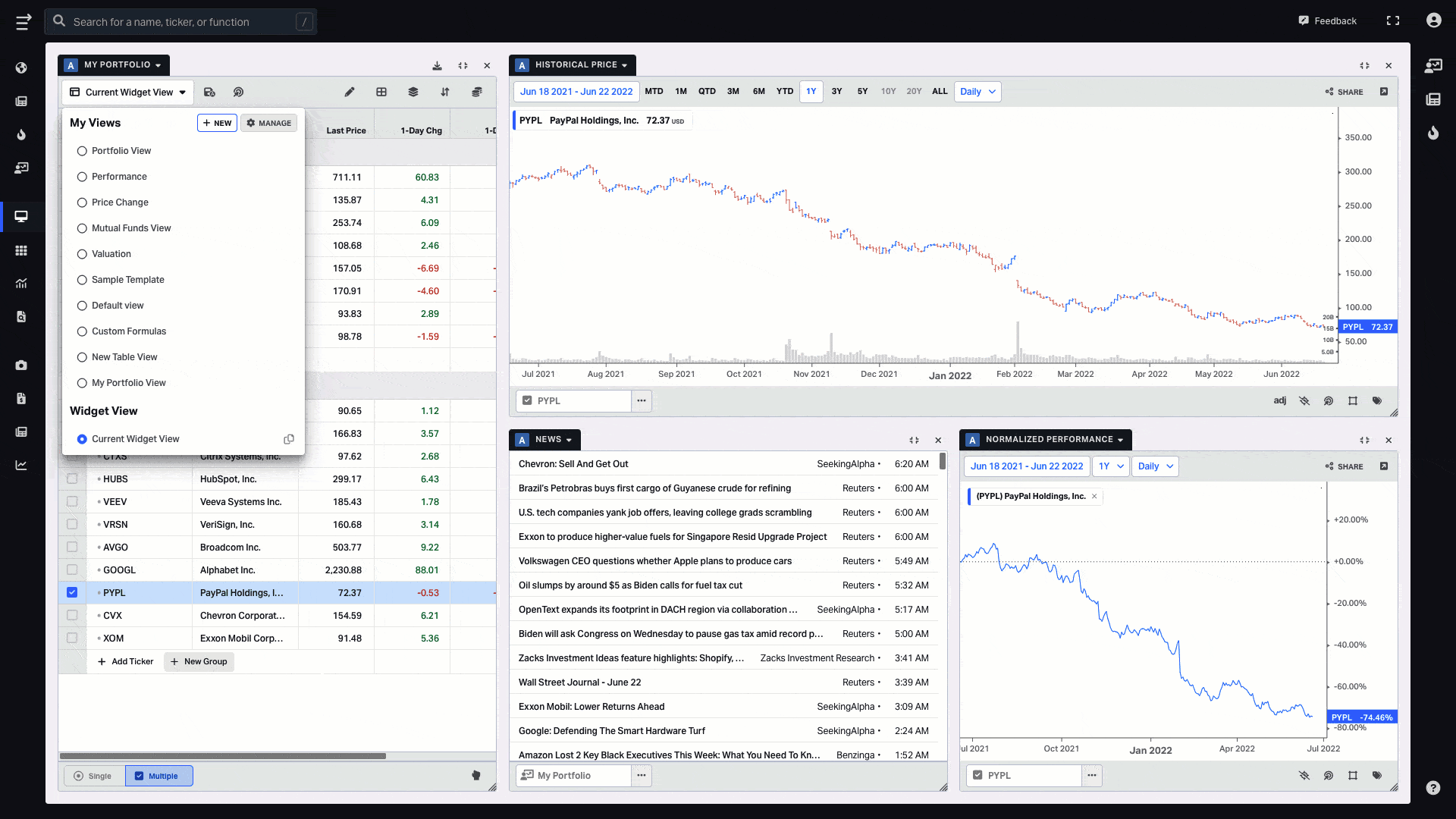V 3.12.01 - June 22, 2022
Introducing My Views!
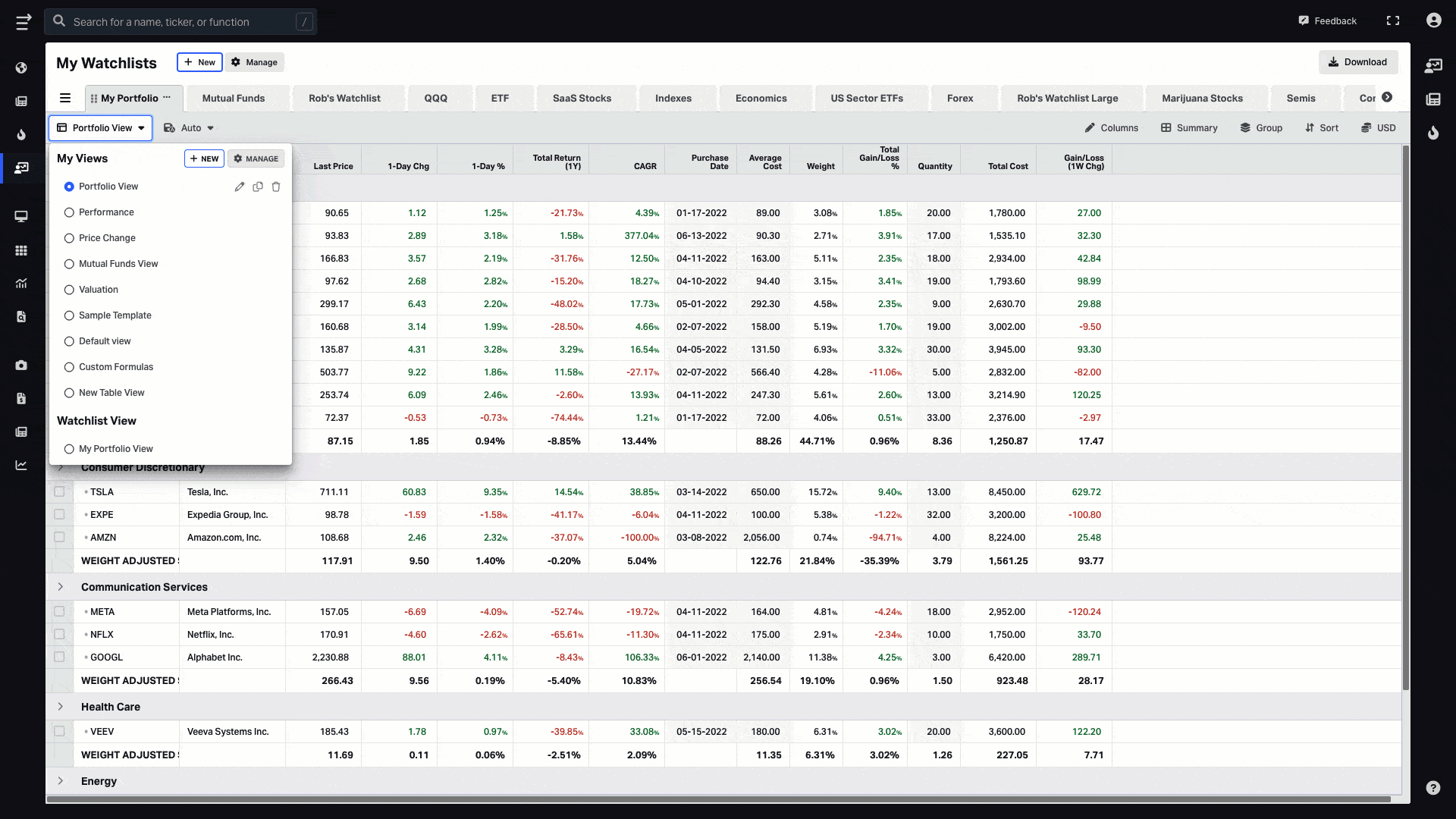
We are introducing a new functionality called My Views that lets you create independent sets of columns and table settings, and further reuse it in your watchlists and dashboards. This feature is meant to help save your work while switching between the tabs, and make your watchlists navigation even more intuitive and hassle-free.
Note: the number of views you can create is unlimited in all plans
How to use My Views
To create your own view, go to My Watchlists page and find the Views drop-down above the tickers list. From there, you can either select one of the views with a chosen set of columns and parameters, or start creating a new one from scratch.
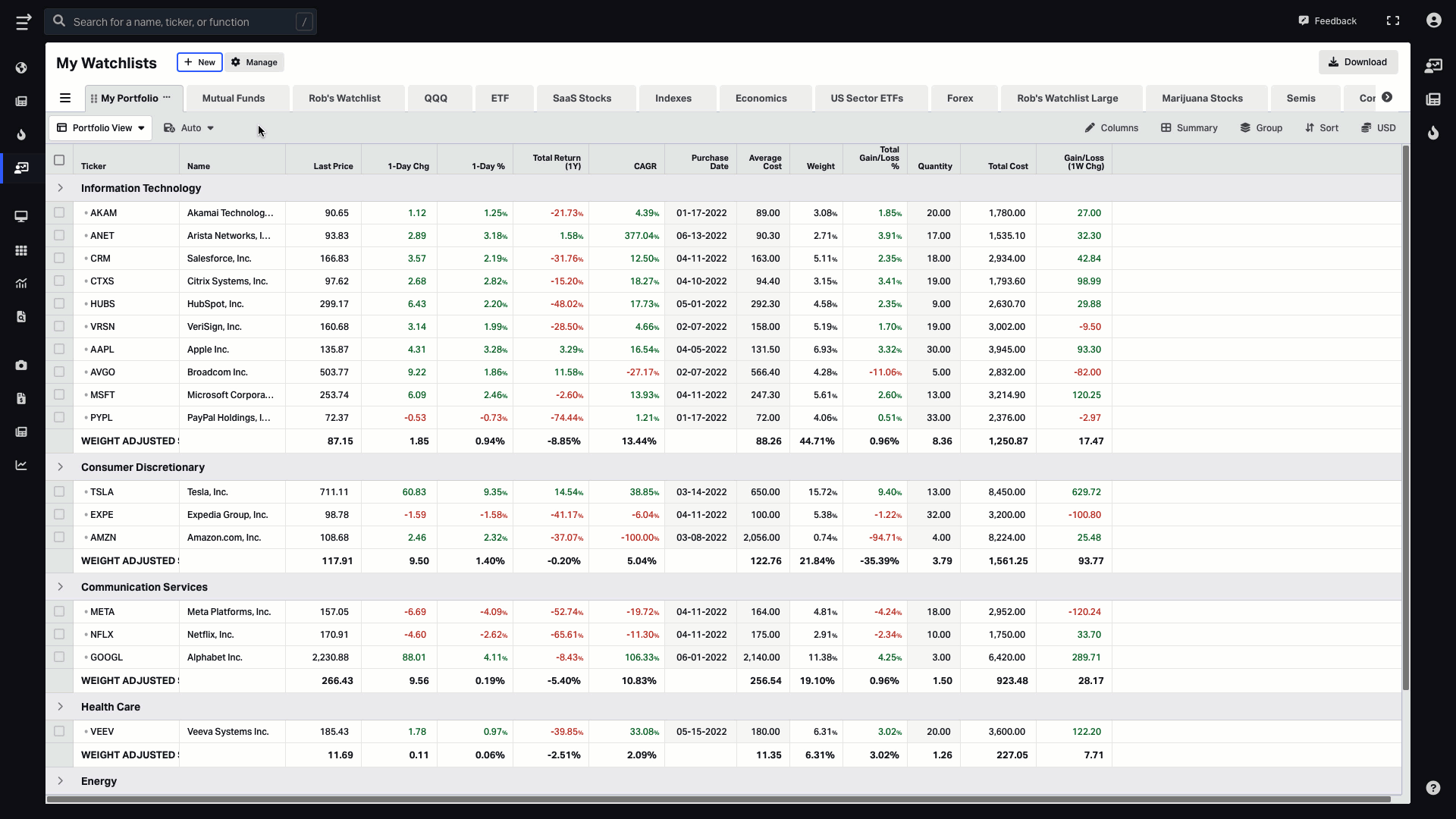
My Views functionality allows for each of your watchlists to have its own independent linkage to a view, or switch between the previously created views. You can adjust a list of columns, summary rows, currency, or grouping & sorting options for the views of your choice and then reuse these views independently for any other watchlist you have.
It is useful, for example, if you have two watchlists — one for equities, one for mutual funds — and you want to track two completely different sets of data series & table settings to be more effective with your security analysis.
You can try to create your views here.
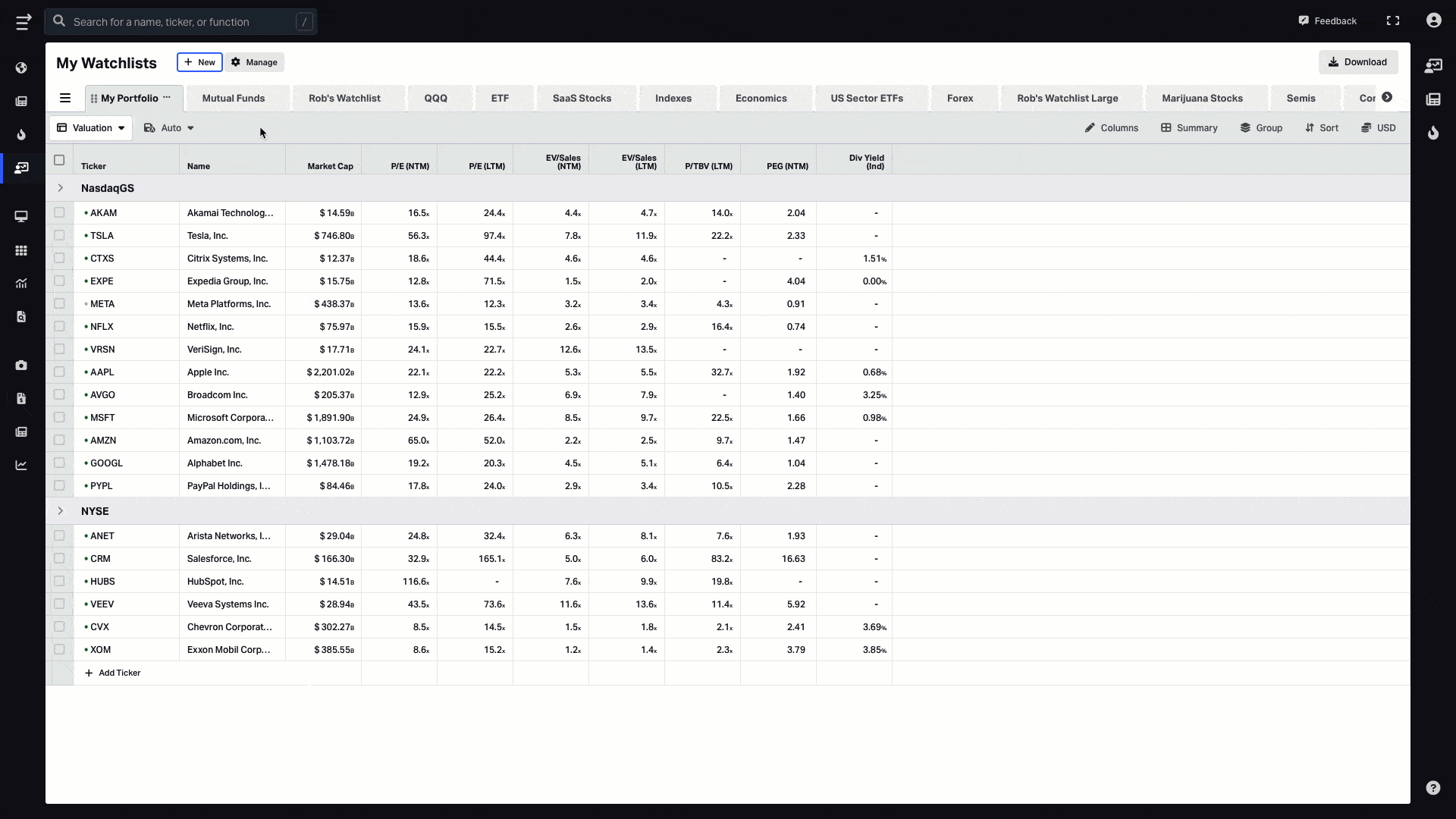
Watchlist View
While My Views are universal and can be reused throughout the platform; the Watchlist View, on the contrary, is a local view unique to each watchlist and any changes made to this view will only impact a watchlist where you make them.
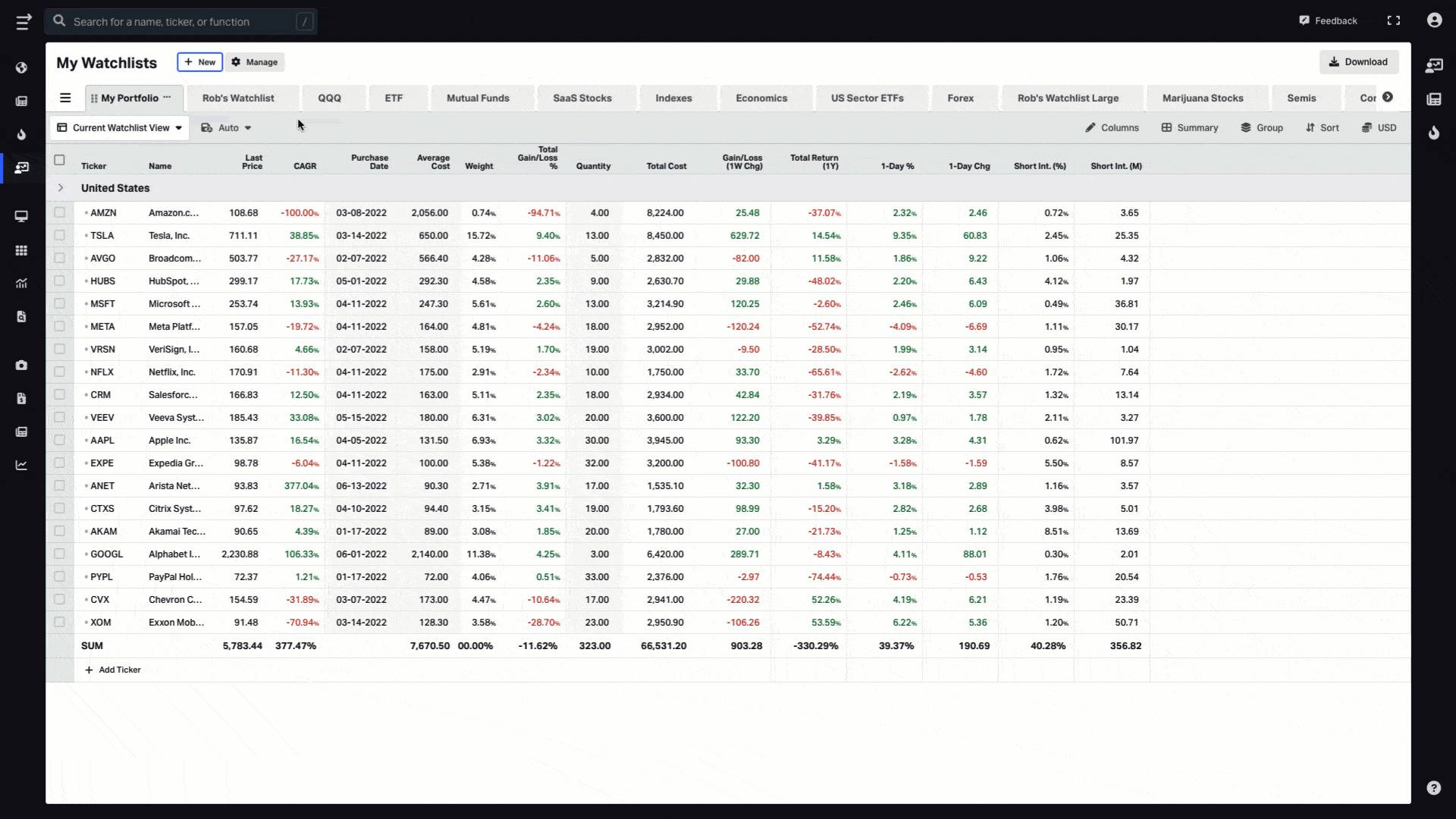
Saving Options
By default, auto-save is selected for all your views, but if you want to save changes manually, you can always use the saving dropdown and switch the toggle to OFF. In that case, you will have to hit Save every time you make changes but you will be sure no accidental change is made there.
Clicking on Save as will create a new view based on the chosen columns and settings.
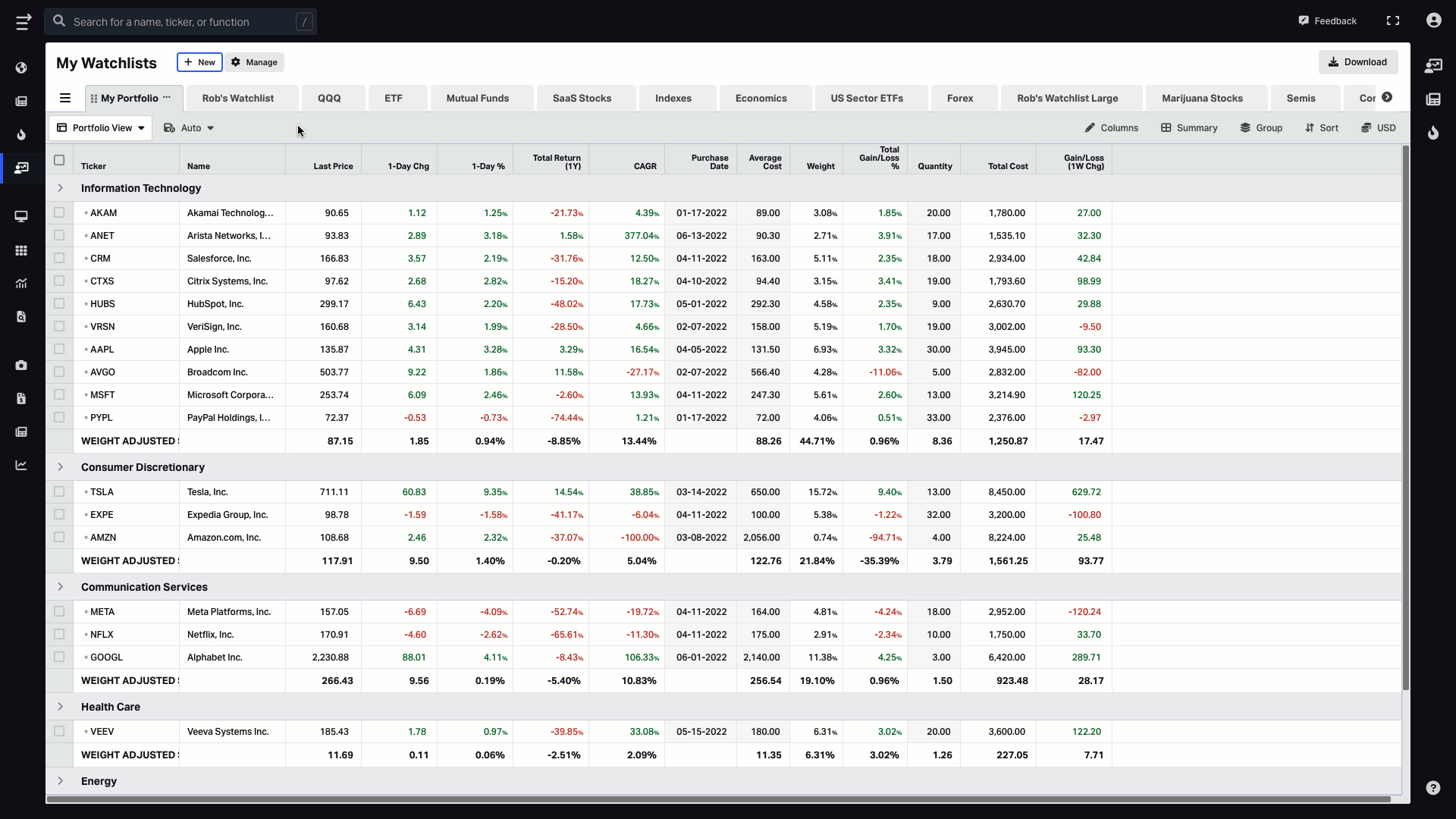
Utilizing views in your dashboards
My views settings are synced across all Koyfin, including My Dashboards. So you can just click on the views drop-down and choose any view you like for each watchlist widget in a dashboard.
Similarly, a Widget View is tied to a particular widget and its settings are not shared with other widgets.