Unlock investment insights by creating customized financial templates from 300+ financial data points. FA templates is an advanced Koyfin feature that allows you to set up your own financial analysis pages to bring together data which is most important to you.
Financial Analysis (FA) on Koyfin encompasses traditional financial statement views such as income statement, balance sheet, cash flow, profitability etc. They provide you with the company’s standard financial results to monitor its performance, understand underlying drivers and extrapolate trends.
We decided to go even further and made these FA pages customizable so that you could choose your own financial metrics to personalize the page for your workflow.
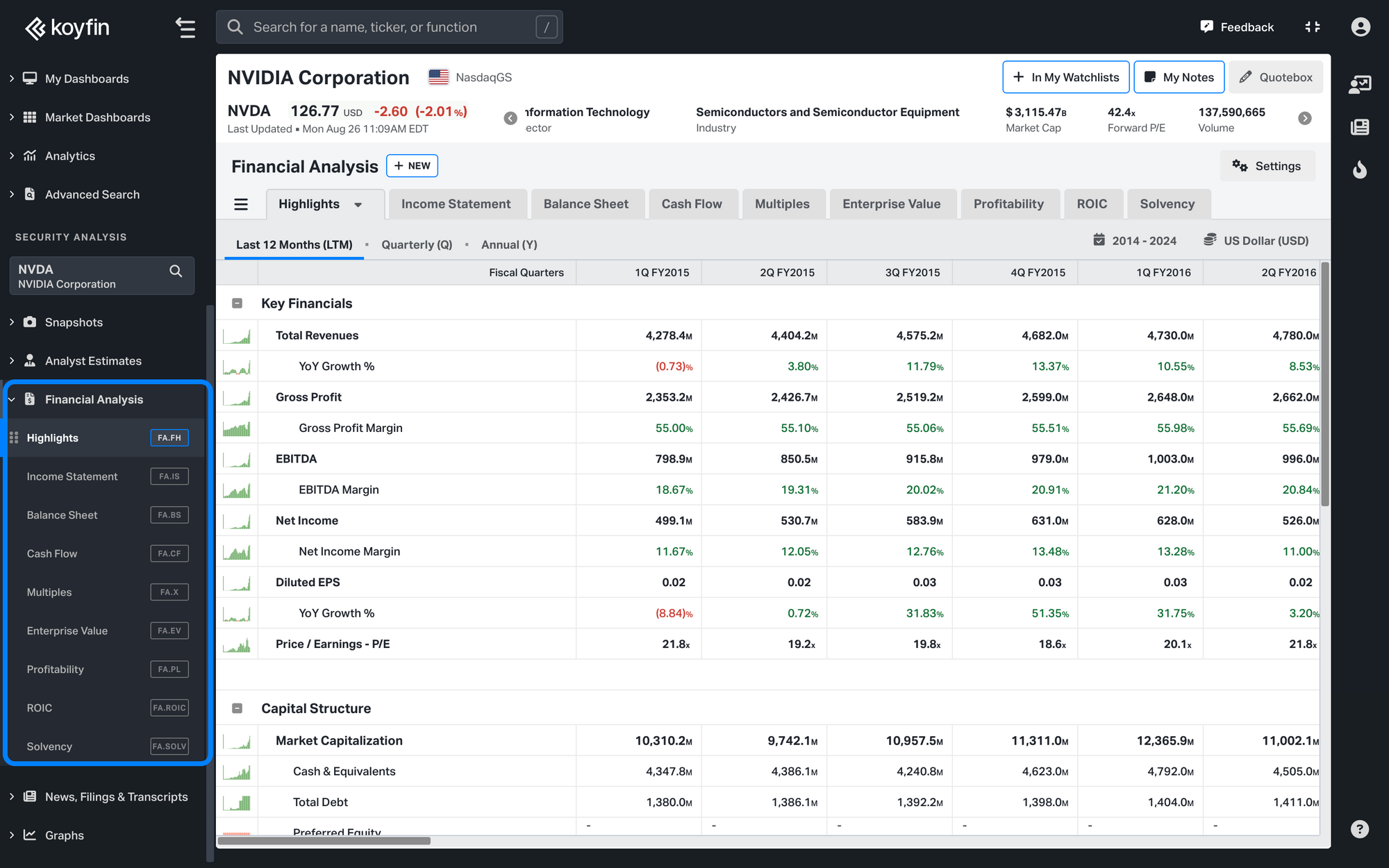
Note: FA templates are only available in paid subscription plans – a template in Koyfin Plus and unlimited templates in Koyfin Pro. Learn more
How to create a Financial Analysis Template
To create a template, click on the +New button in the upper left corner of any Financial Analysis page. Then name your template and start adding data series and groups of your choice.
For example, you might want to create a custom group for revenue metrics, so you start with renaming the Default group, or click on +New Group and name it accordingly. Then by clicking on +Data Series, you can add any revenue-related data series you need such as total revenue, EV/sales, change in unearned revenue, cost of revenues, price/sales, revenues consensus average, other revenues etc.
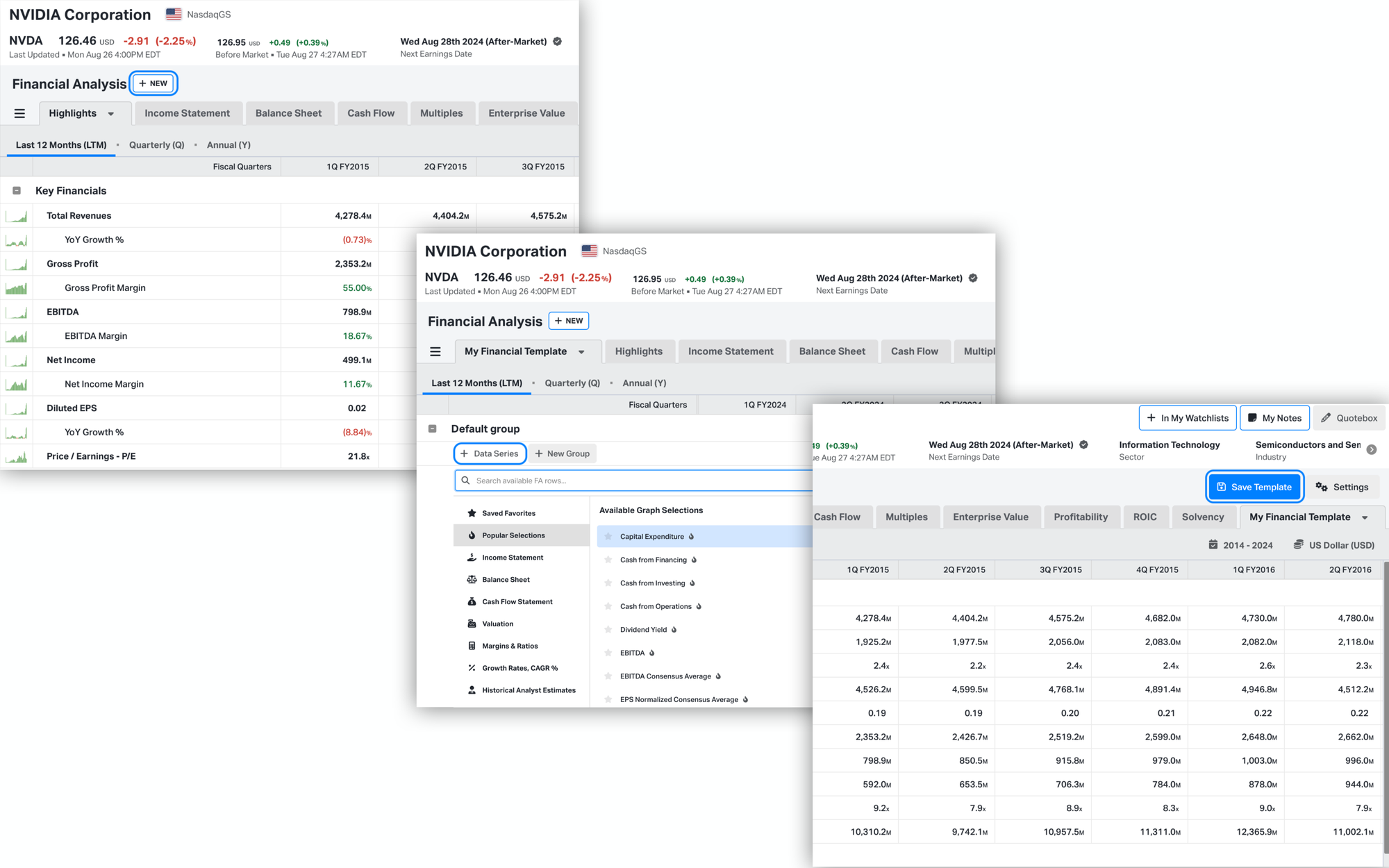
⚠️ Once you’ve created or changed your template, make sure you save it since it isn't saved automatically.
Customizing your FA template
By right-clicking on the row, you can customize the metrics’ name, change font size and modify the formatting. For instance, you could use bold for main metrics, italicize additional ones, or even add row indentation for ideal spacing.
To see positive/negative changes in metrics, you can also turn on the Colored option in the same row text options menu.
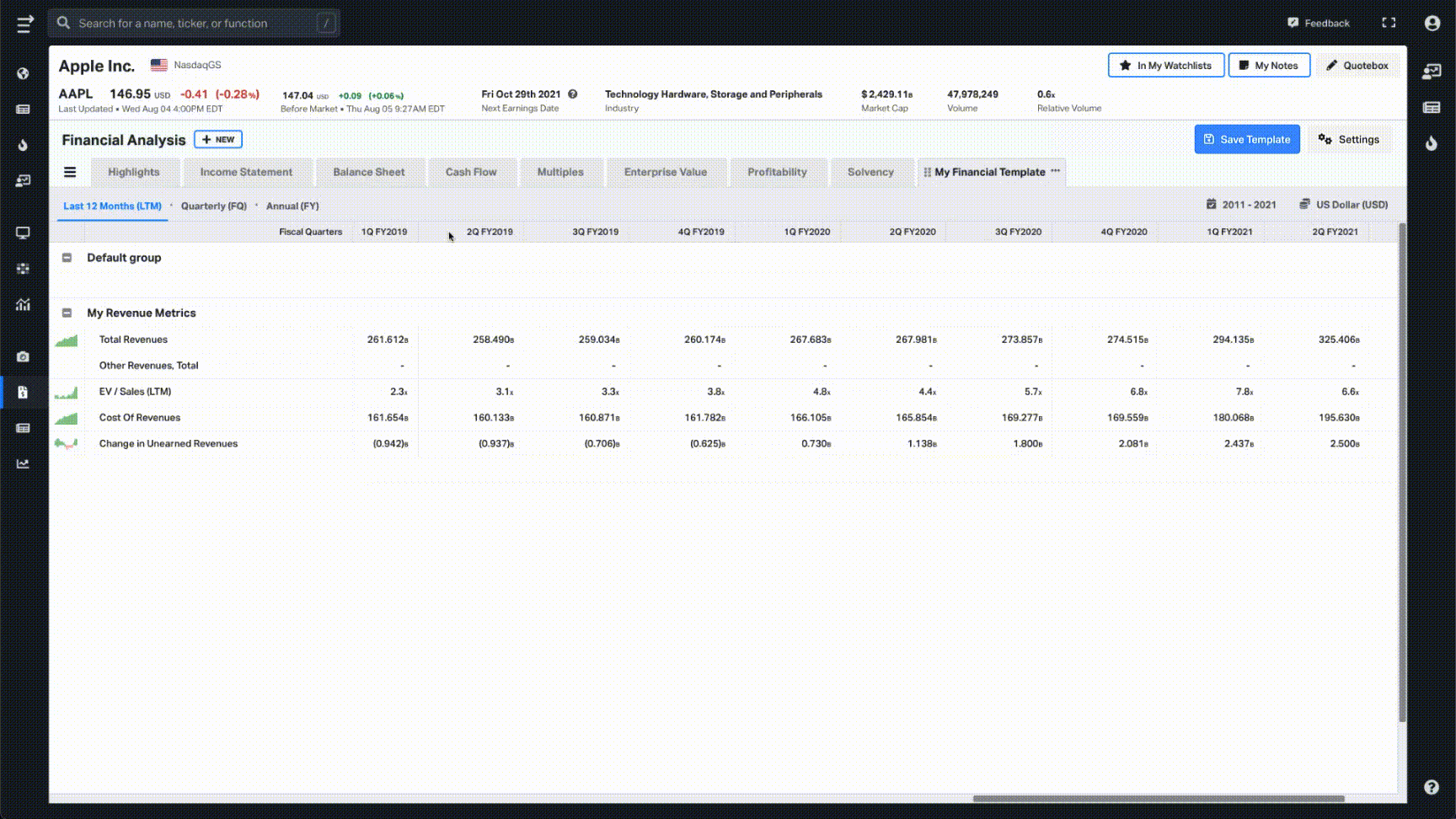
Some other formatting options are available in the upper right corner of FA pages, too. You can add more decimal points, choose to see statements in millions or billions, and configure time periods for a calendar or a fiscal type.
Additionally, all the data is by default presented in the US dollar, but you can always convert it to the currency you need by clicking on the currency button.
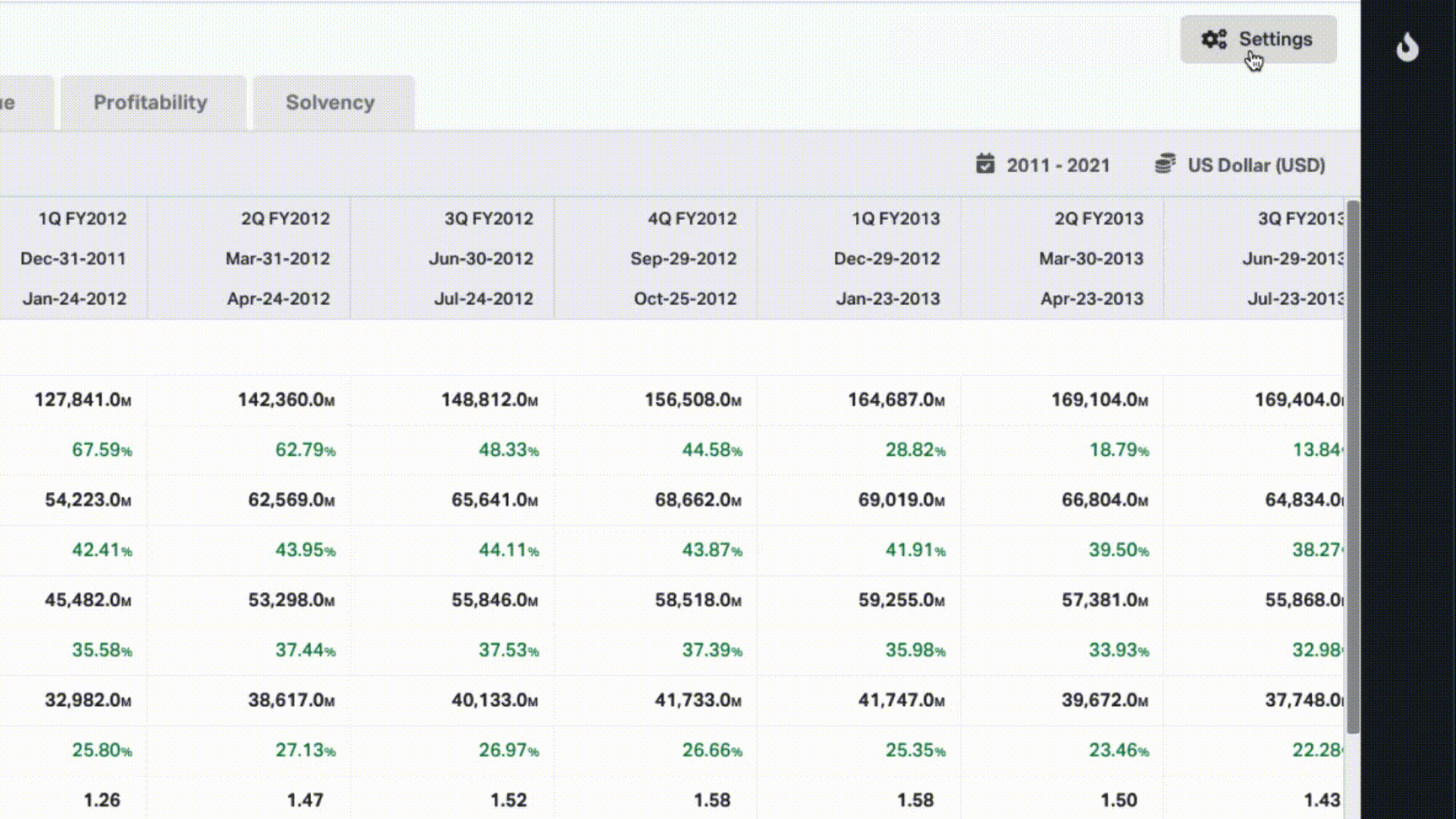
When creating a new FA template, you can either create it from scratch or use any of the standard tabs as a baseline. To duplicate a template, click on the 3 dots in the tab name. In doing so you can modify and move pre populated data items as you wish. Always remember to save your FA templates and any changes you make to them.
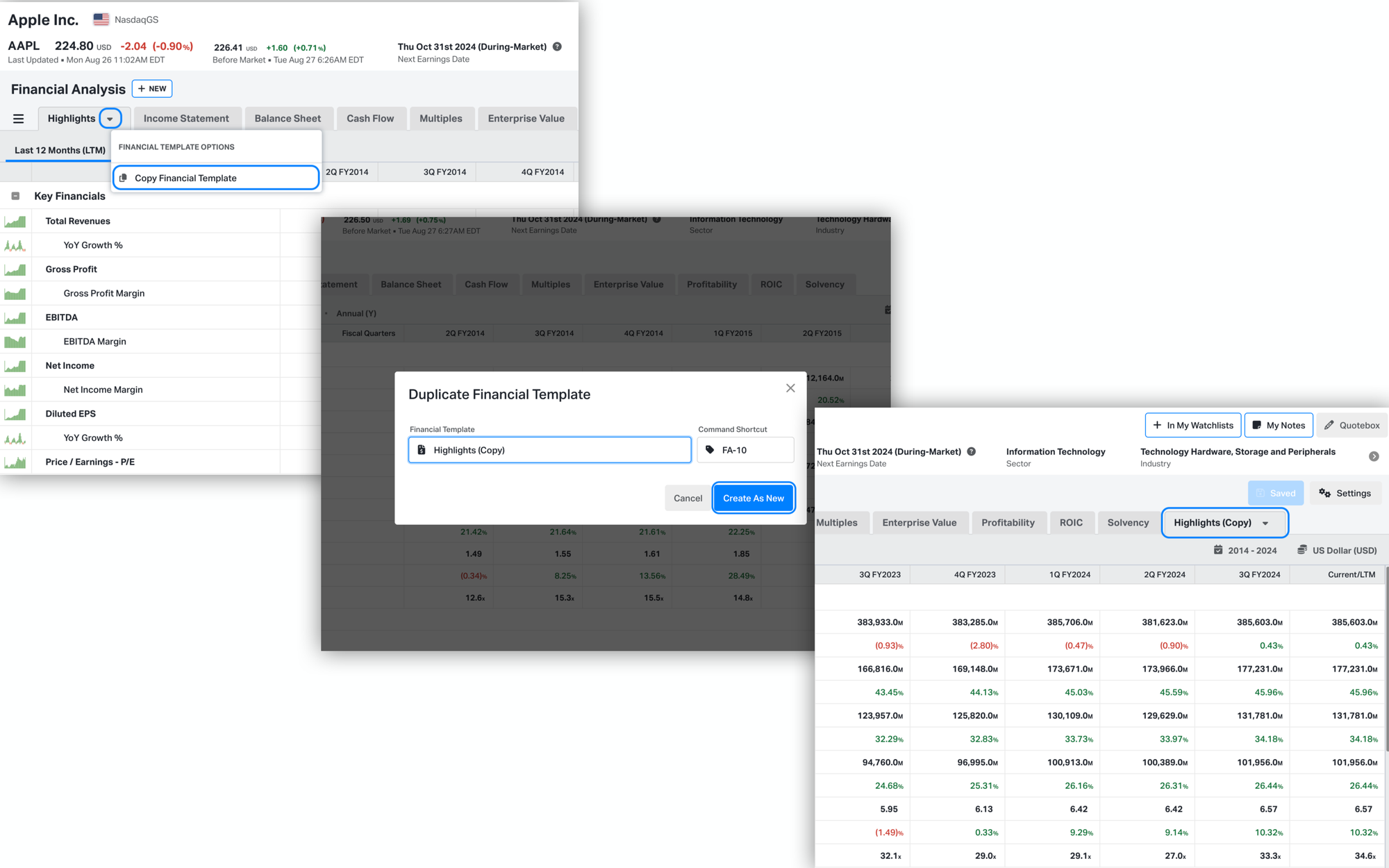
How else can I modify my Financial Analysis pages
To customize Financial Analysis on Koyfin to your own needs, you can also change the order of FA tabs or duplicate them by right-clicking on the three dots icon.
Check out our latest video demo to see this feature in action:
(Timestamp: 04:42 - 09:02)