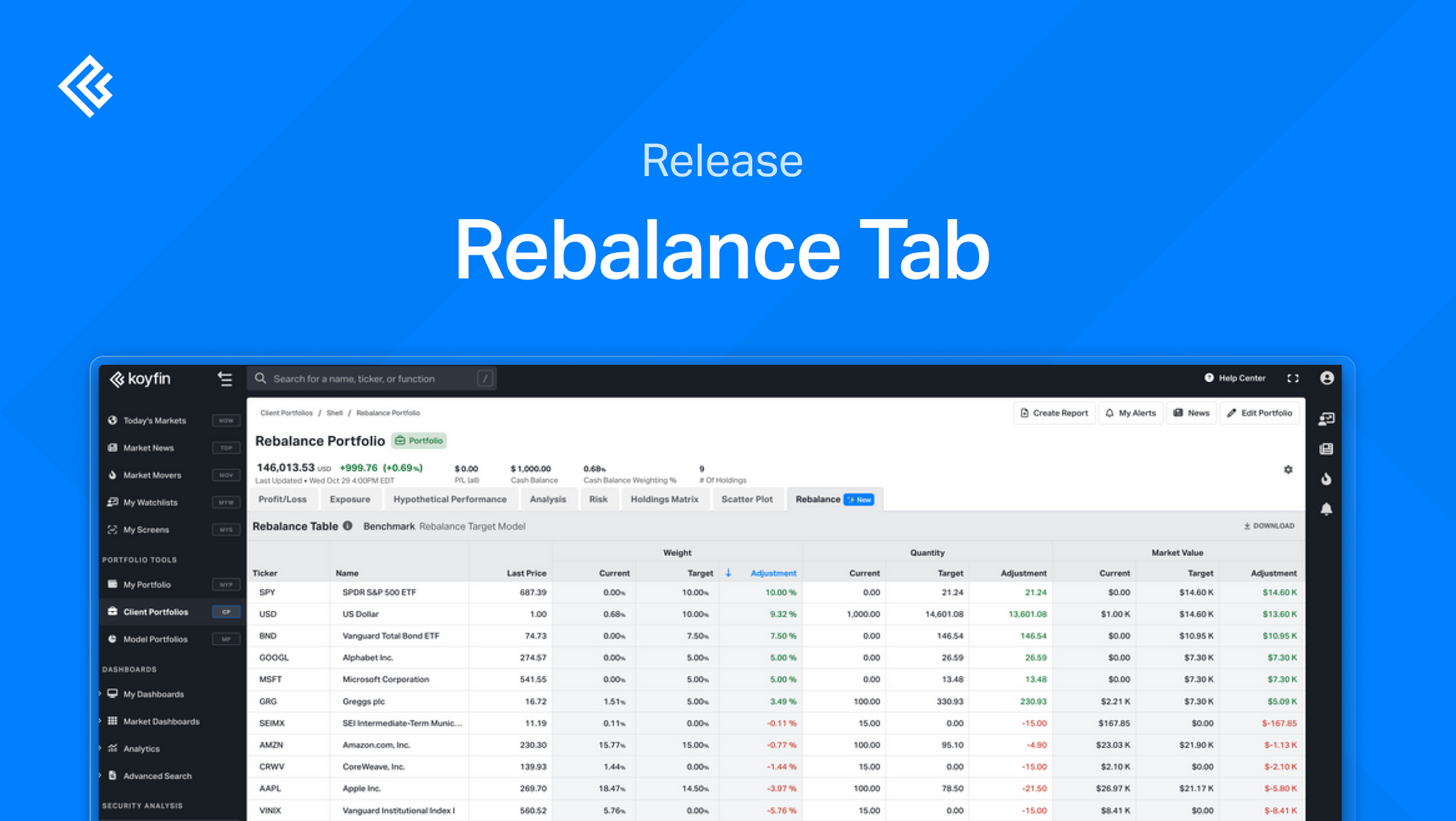The Rebalance table is a tab inside Client Portfolios section that helps you identify how your portfolio compares to a target allocation / benchmark and what adjustments would be required to align them.
Think of it as your portfolio’s "drift dashboard" — showing you where your current allocations differ from your chosen benchmark (such as a Model Portfolio) and how much you’d need to buy or sell to match the target weights.
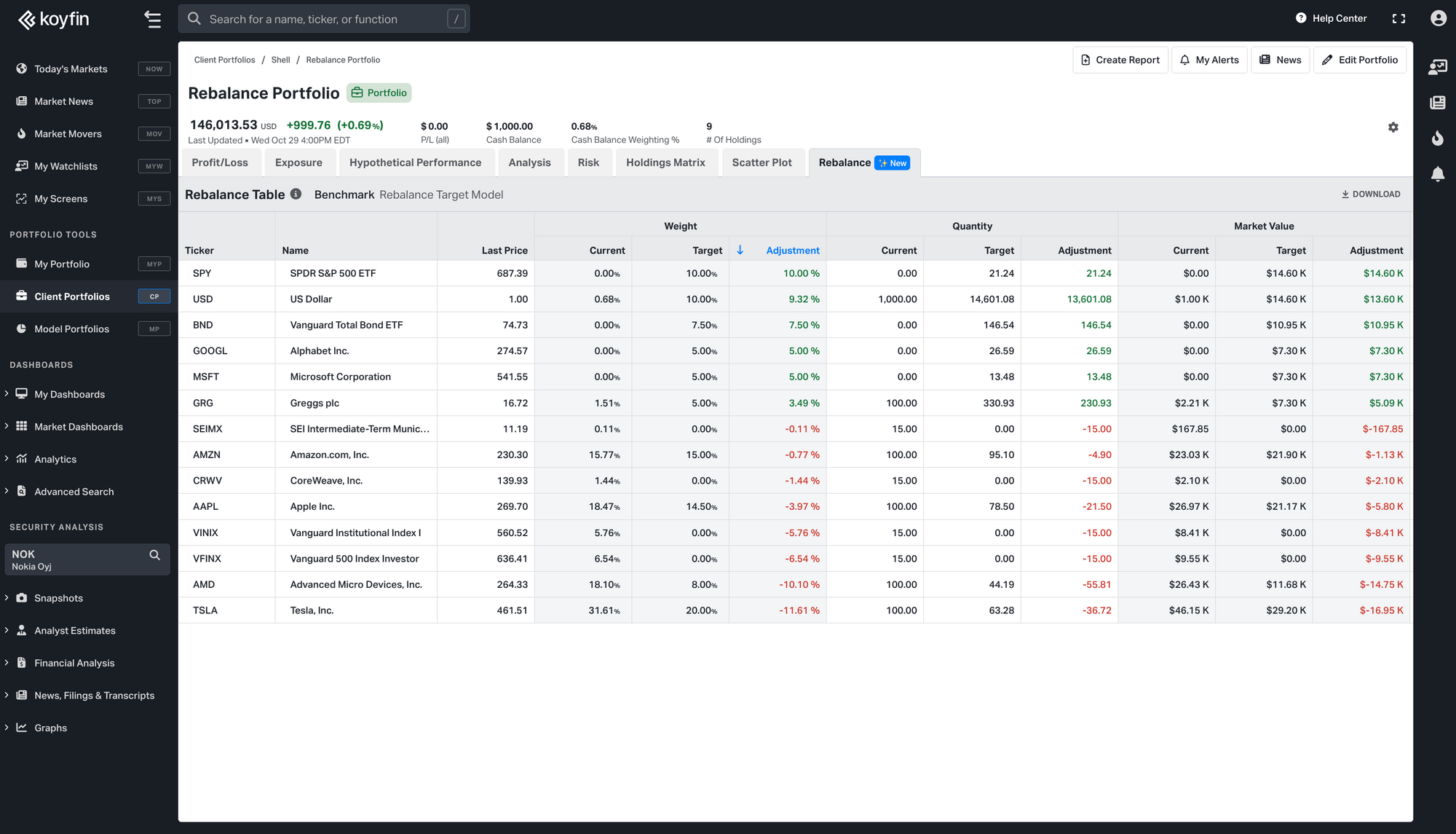
Where to Find It
• Navigate to Client Portfolios (CP) from the sidebar.
• Select any portfolio, household, or account.
• Click on the new Rebalance tab.
If no benchmark has been selected, you’ll see an empty state explaining that the table requires a benchmark to calculate drift.
What It Shows
The Rebalance Table lists all holdings across both your Client Portfolio and your selected benchmark. Every security appears once, even if it’s held in multiple accounts — exposures are rolled up.
| Column | What it means | Example |
|---|---|---|
| Ticker | Security's ticker symbol | AAPL |
| Name | Security's name | Apple Inc. |
| Last Price | Latest market price | $200.00 |
| Weight – Current | % weight of the security in your portfolio | 58.70% |
| Weight – Target |
% weight of the security in the benchmark | 20.00% |
| Weight – Adjustment | Absolute adjustment between target and current weight, shown in percentage points (%). Green = underweight, Red = overweight. | -38.70% |
| Quantity – Current | Number of shares in your portfolio | 1,000 |
| Quantity – Target | Number of shares needed to match benchmark | 341 |
| Quantity – Adjustment | Adjustment between target and current shares. Green = buy, Red = sell. | -659 |
| Value – Current |
Value of holding in your portfolio (in portfolio currency) | $200,000 |
| Value – Target |
Value needed to match benchmark | $68,140 |
| Value – Adjustment | Absolute adjustment between current and target value. Green = increase, Red = reduce. | -$131,860 |
How to Use It
• Select a Benchmark – The benchmark is selected at the Household and/or Portfolio level. Benchmarks can include Model Portfolios, ETFs, or Mutual Funds.
• Review Drift – The table highlights where your portfolio is overweight or underweight versus the benchmark. The table will display the current, target, and differential for Quantity, Weight, and Value.
Quantity represents the units. Weight represents the % weight in the portfolio. Value represents the monetary value of the holding in the portfolio currency.
• Plan Rebalancing – Use the Quantity and Value adjustment columns to see how much of each security you’d need to buy or sell.
• Adjust as Needed – Execute trades outside of Koyfin to bring allocations in line.
Other Notes
Benchmark Logic
• When using a US ETF or Mutual Fund as a benchmark, the Rebalance Table will unwrap the holdings of the ETF and present the target allocations as the holdings of the fund and their weightings.
• When using a Model Portfolio as a benchmark, the Rebalance Table will unwrap the holdings of the Model and present those holdings as target allocations. Importantly, if the Model holds an ETF or Mutual Fund, those funds will be treated as a single holding and will not be unwrapped.
• In the case that a Model Portfolio is used as the benchmark, and that Model Portfolio contains sleeves (other Model Portfolios as a holding) the sleeve will be treated as a single holding and will not be unwrapped.
• In the case the chosen benchmark is a non-US fund, there will be no underlying holdings data for such a fund, and the table will present to target allocations.
Sorting and Column Editing
• The table's columns can be sorted, and their width expanded and contracted.
• Outside of sorting and width editing, the table can not be edited in-line. To change the contents of the table, you can (a) alter the holdings of the client portfolios, or (b) alter the benchmark selection.
Downloading
• All data within the table can be downloaded to CSV using the download button.
Summary
The Rebalance tab in Client Portfolios shows the drift between your portfolio and its benchmark. It lists every holding across both, displaying current vs. target weights, quantities, and values, along with the adjustments. Green highlights where you need to add, red shows where to reduce. Use it to quickly see what trades are needed to bring a portfolio back in line with its benchmark.