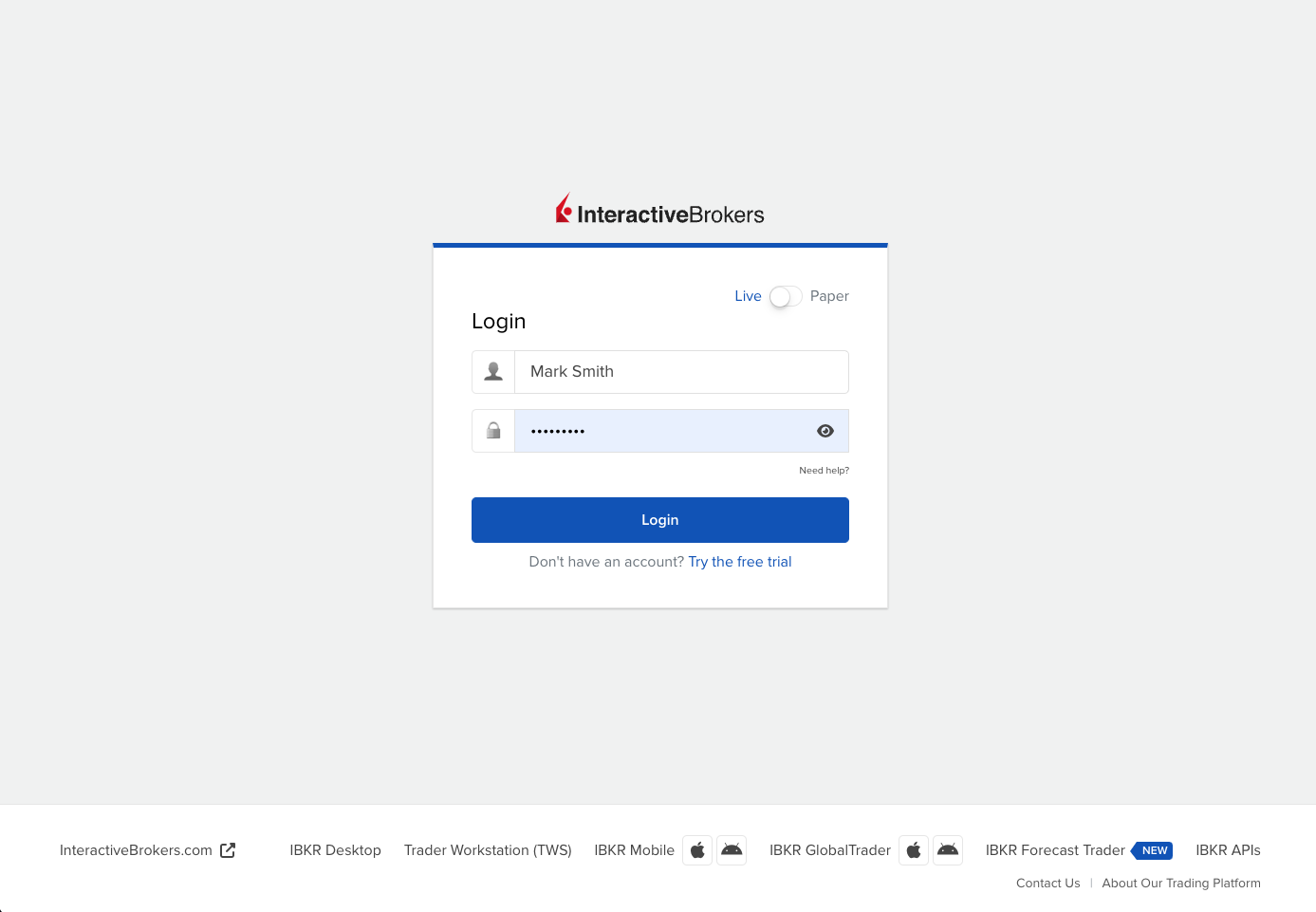Integrate Interactive Brokers (IBKR) with Koyfin to import IBKR accounts directly into your Client Portfolios. Follow the steps below to set up the connection.
Note: Integrations in Koyfin are only available in Client Portfolios, which are part of the Advisor Core and Advisor Pro plans.
Integrations are not currently supported in My Portfolio, or accessible to Free, Plus, and Premium plans.
Step 1: Request the Data Feed from IBKR
Email reportingintegration@interactivebrokers.com to request integration with Koyfin. Please CC integrations@koyfin.com so we can assist with the setup process.
Include the following details in your email:
- Intro sentence:
“I would like to integrate my Interactive Brokers reporting data with Koyfin.” - Vendor contact:
help@koyfin.com - Your IBKR Account ID(s):
If you’re a financial advisor, include all client and sub-account IDs you’d like to connect. - Your Koyfin Account Email:
The email of your registered Koyfin account that you'd like to associate the IBKR integration with.
We’ll monitor the connection and let you know when the integration is ready. The setup process typically takes 1-3 business days.
Step 2: Import Client Accounts into Koyfin
Once your integration is active:
- Go to the Client Portfolio page and click + Add New → Portfolio
2. In the portfolio creation window, choose IBKR as the custodian.
3. Select the account(s) you want to import and click Import.
After Importing
- All imported accounts are grouped into a new Untitled Portfolio.
- The portfolio is placed under No Household by default.
- Each import creates a separate untitled portfolio.
- To organize the portfolio:
- Rename the portfolio and accounts if needed.
- Reassign a portfolio or account by hovering over the row, clicking the ⋯ menu, and selecting Move to.