We’ve introduced customizable columns on the Client Portfolios homepage and Views for individual portfolio tables. These updates give more control over how portfolio data is displayed, making it easier to work with preferred layouts across both the homepage and within each portfolio.
Views in Client Portfolios
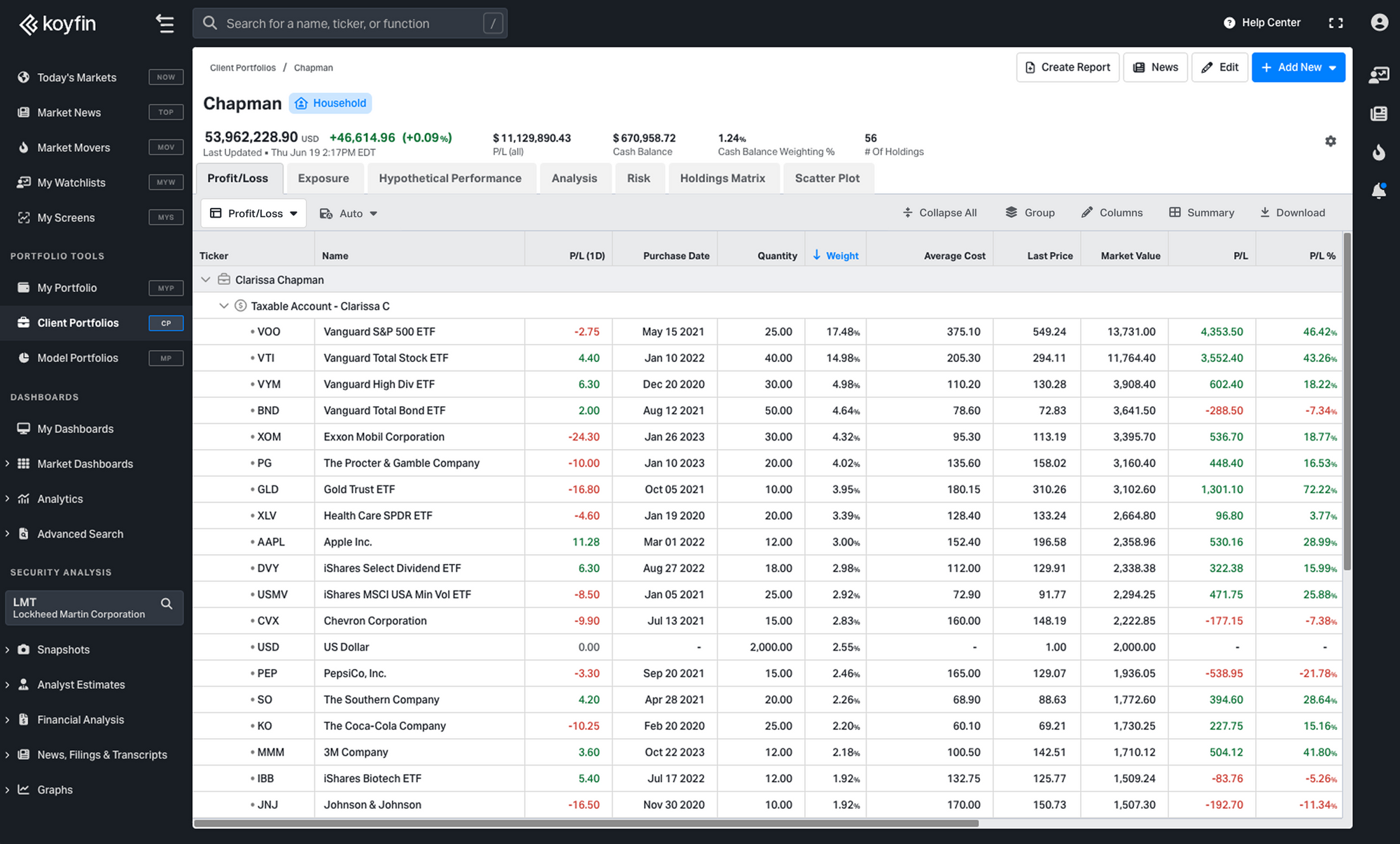
Views let you save the layout of the Profit / Loss and Analysis tables in Client Portfolios, including selected columns, grouping, and summary settings. This makes it easy to switch between different layouts without having to set them up again.
With this update, you can:
- Create custom Views on the Profit & Loss and Analysis tabs in Client Portfolios
- Add, remove, resize, and reorder columns
- Group or ungroup data (household - portfolio - account, ungroup, sector, industry, country, instrument type)
Example: Ungroup to flatten a household or portfolio and view all holdings at the security level - Add summary rows such as totals or portfolio-weighted averages
- Save your configuration as a View and apply it anywhere in Client Portfolios
How to Create a View in Client Portfolios
Open a Client Portfolio and go to either the Profit / Loss or Analysis tab. You can create a new view in two ways:
1. Customize first, then save as a new View
- Use the toolbar above the table to customize columns, apply grouping, and add summary rows as needed.
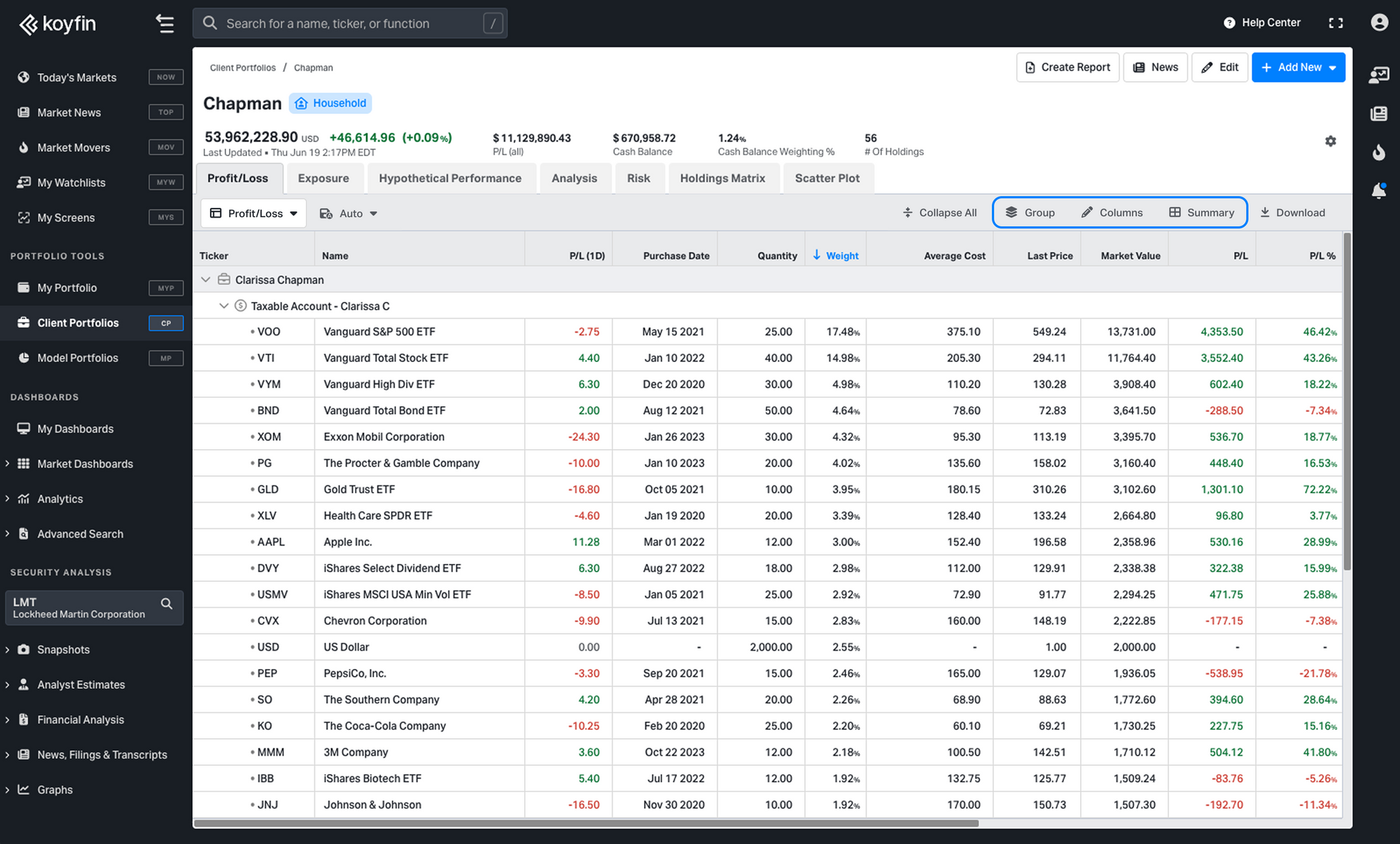
- Once your table is set up, click the save icon next to the View selector in the toolbar.
- Select Save As, enter a name for your View, and save.
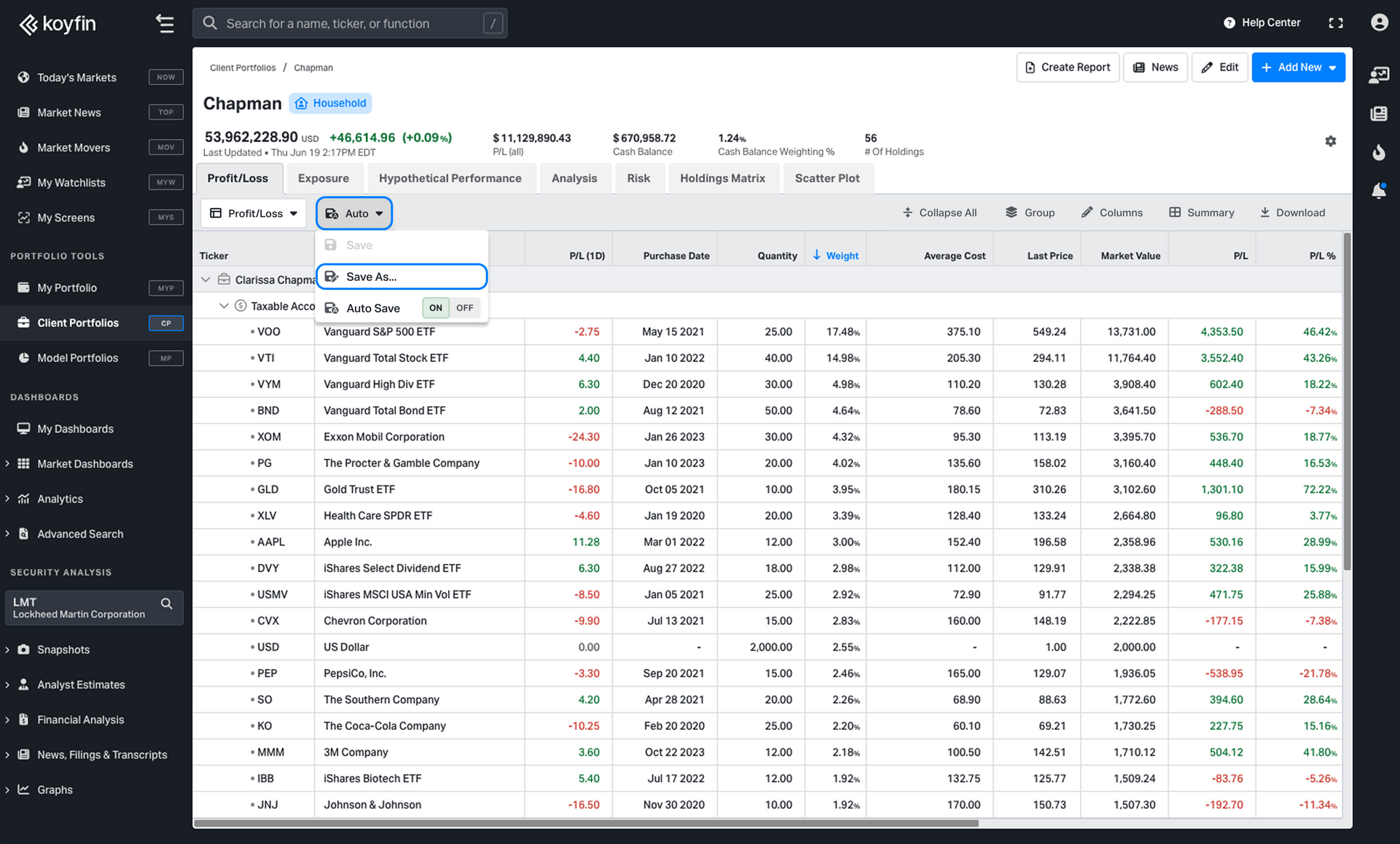
2. Start from scratch
- Click the View selector in the toolbar above the table.
- Click + New and name your View.
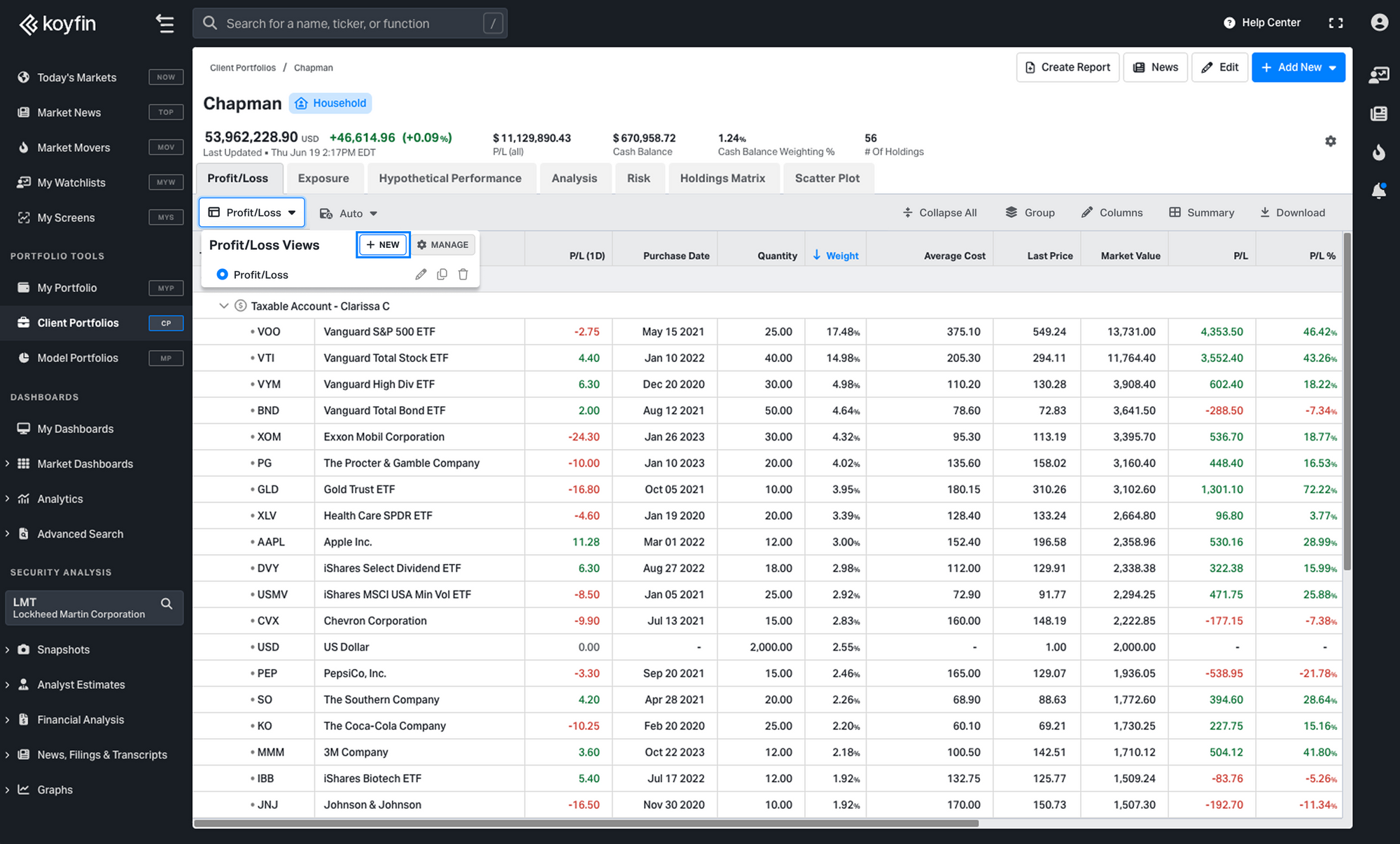
- Customize it using the Columns, Group, and Summary buttons in the toolbar. Changes will save automatically.
Once saved, Views are available across all Client Portfolios of the same table type.
Shared Across Portfolios & Teams
- Individuals: Views are saved to the account and are available in all Client Portfolios.
- Teams: In a shared workspace, all members can see and use the same Views. Creating, editing, or deleting a View updates it for all members.
Watch demo:
Columns in the Client Portfolios Homepage
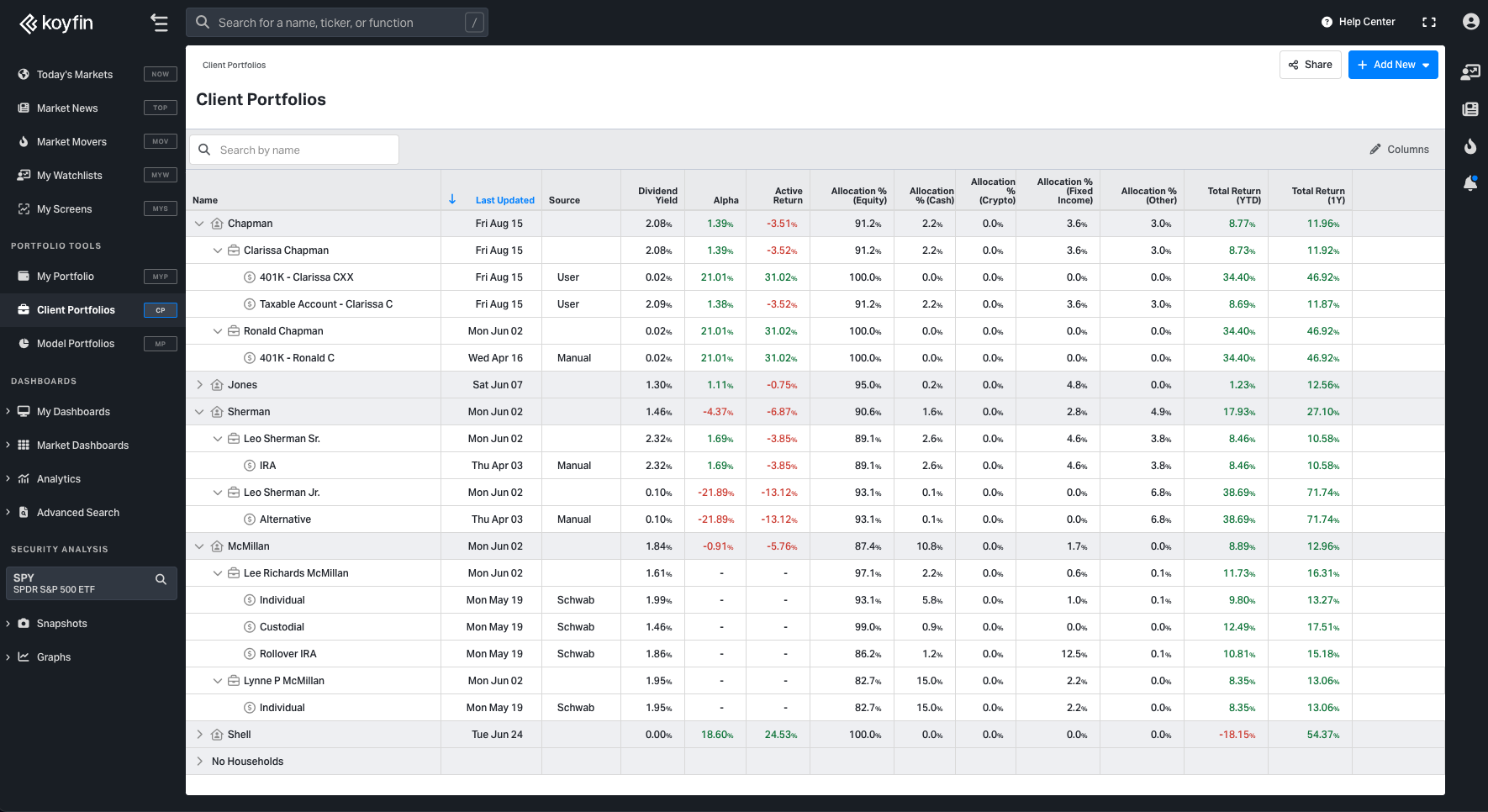
The Client Portfolios homepage now includes a Columns button, allowing customization of the table layout for the main portfolio list.
- The homepage table is shared across the workspace, so any changes to columns, sorting, or layout are visible to all workspace members.
- The Columns menu currently offers performance data and quant risk metrics.
- Columns can be:
- Added or removed using the Columns button
- Reordered by dragging in the table or via the column picker
- Resized to adjust width
- Renamed
- Sorted