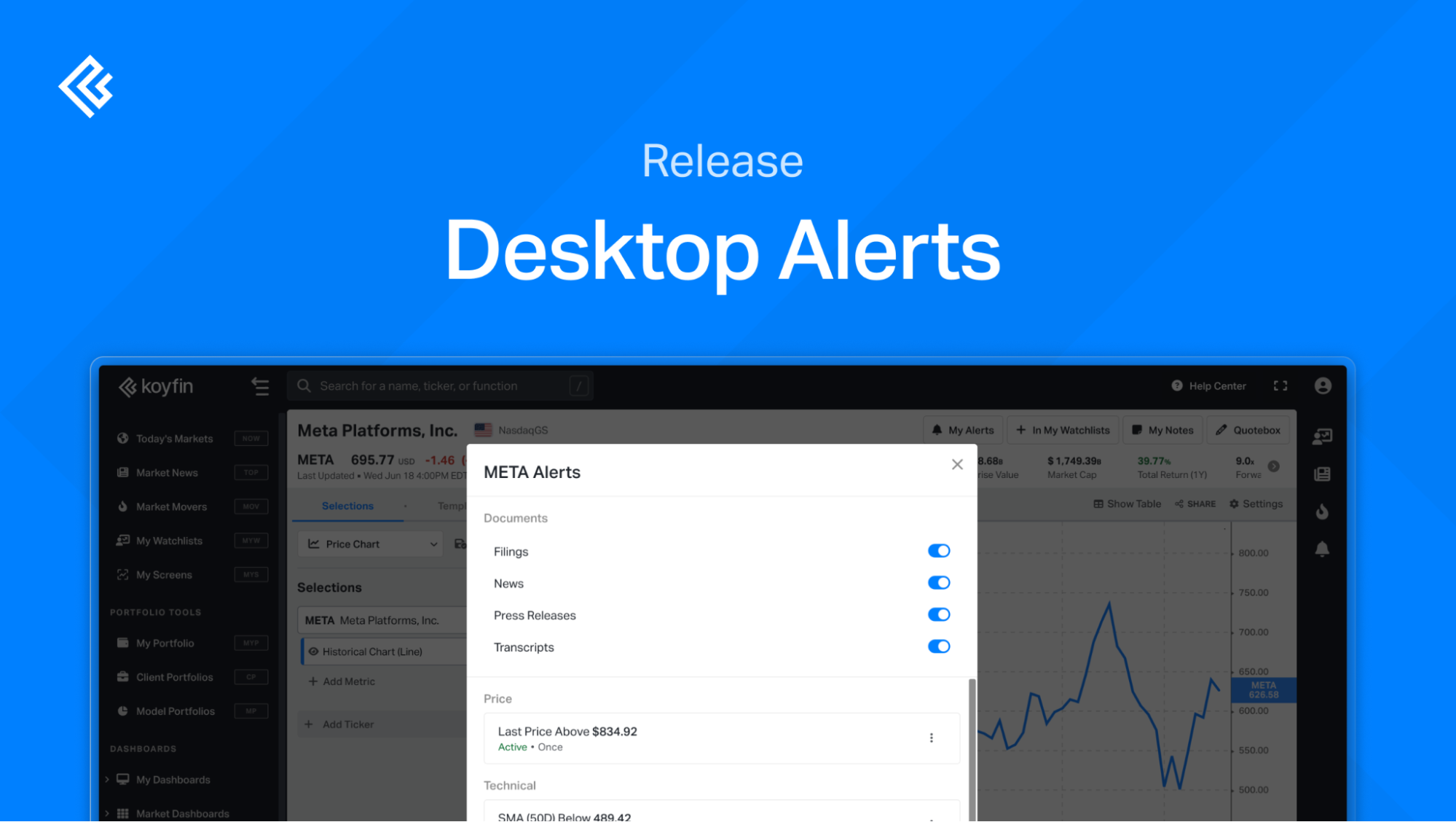
We’re excited to introduce Desktop Alerts, which update you on the events you care about. You can set alerts to track:
- Price
- Valuation
- Technical indicators
- Documents: Press releases, news, earnings transcripts, and filings
How you’ll be notified:
When an alert is triggered, you’ll get a notification in:
- Desktop: Notifications panel (bell icon in the right sidebar)
- Email: Sent directly to your Koyfin email
- Mobile Push: If you have the Koyfin mobile app and have notifications turned on
You can control how you receive alerts in Notification Settings.
What types of instruments support alerts?
- Global stocks: You can set alerts for price, valuation, technical indicators, and documents (press releases, news, filings, transcripts).
- ETFs
- US-listed ETFs: Alerts are available for price, valuation, and technicals. Document alerts are not available.
- Non-US ETFs: Alerts are available for price and technicals only. No valuation or document alerts.
- Mutual funds: Alerts are available for price and technicals only. No valuation or document alerts.
Watchlist alerts: You can create an alert to get notified when any ticker in the list publishes a new document type.
Portfolio alerts: You can set alerts for individual securities held in My Portfolio, Model Portfolio, and Client Portfolio, for document types. These include press releases, news, filings, and earnings transcripts.
How many alerts can I create?
- Free: Up to 5 alerts
- Plus: Up to 50 alerts
- Premium: Up to 500 alerts, including Watchlist and My Portfolio alerts
- Advisor Core & Pro: Everything in Premium, including Model Portfolio and Client Portfolio alerts.
How to create an alert
There are two ways to create an alert in Koyfin:
- Using the “My Alerts” button
Present in the quote box for an instrument, the My Alerts button can be found across various sections such as Security Analysis, Graphs, Snapshots, and more.
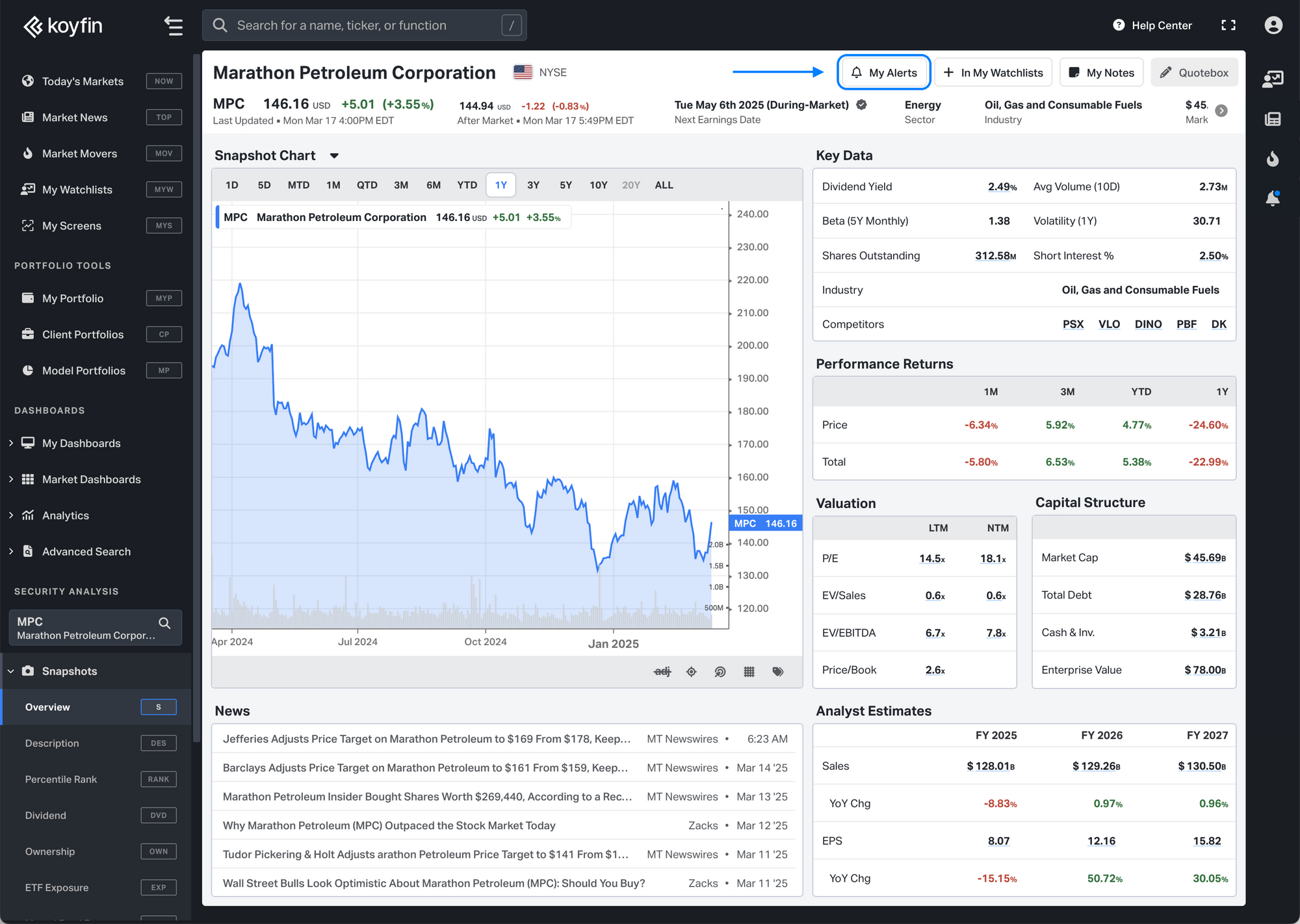
2. Context Menu in Tables
In a table, such as Watchlists or the Screener, right-click on a ticker cell and select "[Ticker] Alerts" from the menu.
If a ticker already has one or more alerts, the bell icon will appear filled, and a counter will show how many alerts are active for that ticker.
For example: 🔔 [Ticker] Alerts (1) indicates one active alert.
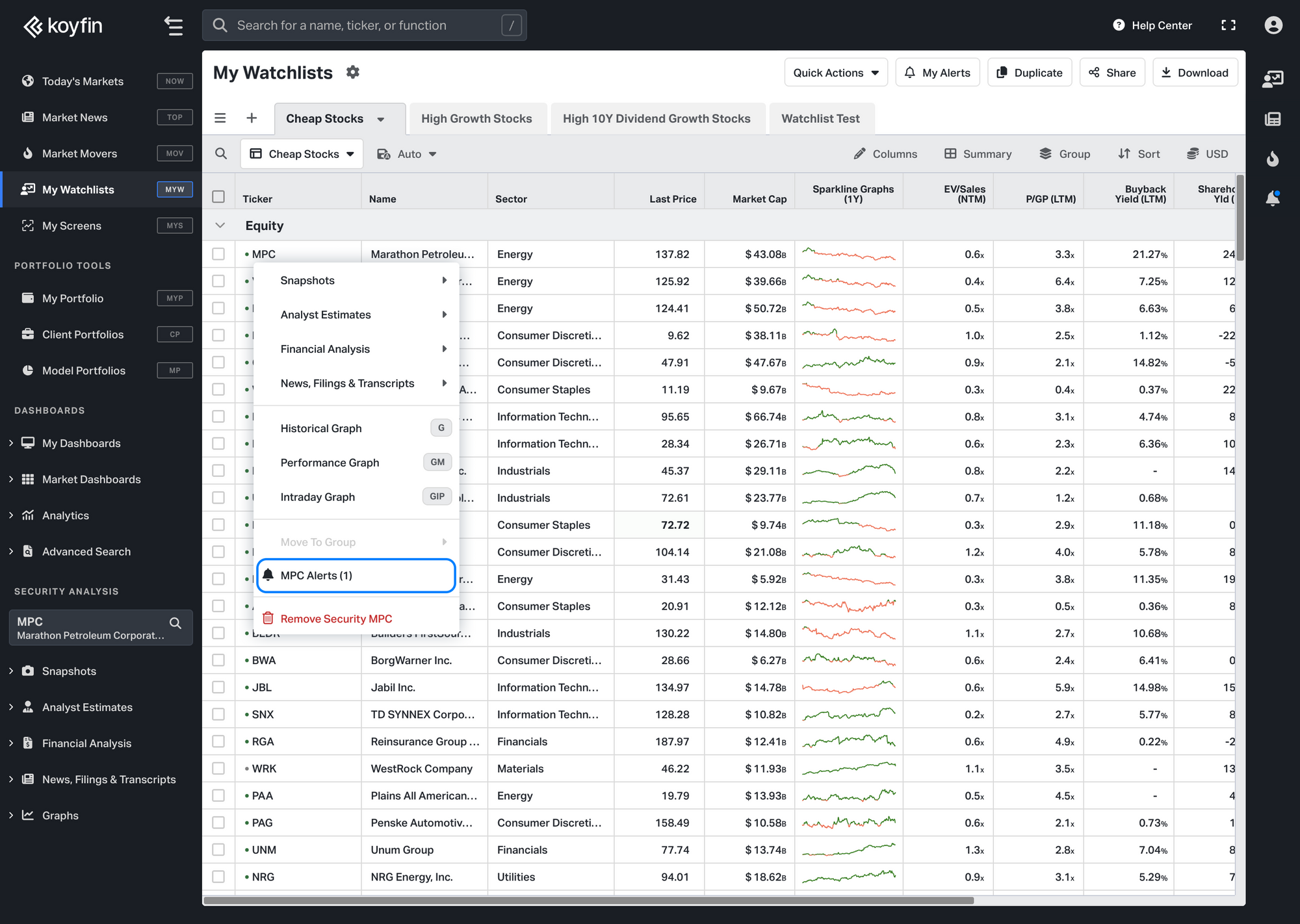
Alert creation window
When you click to create an alert, the Alerts window opens for that specific security.
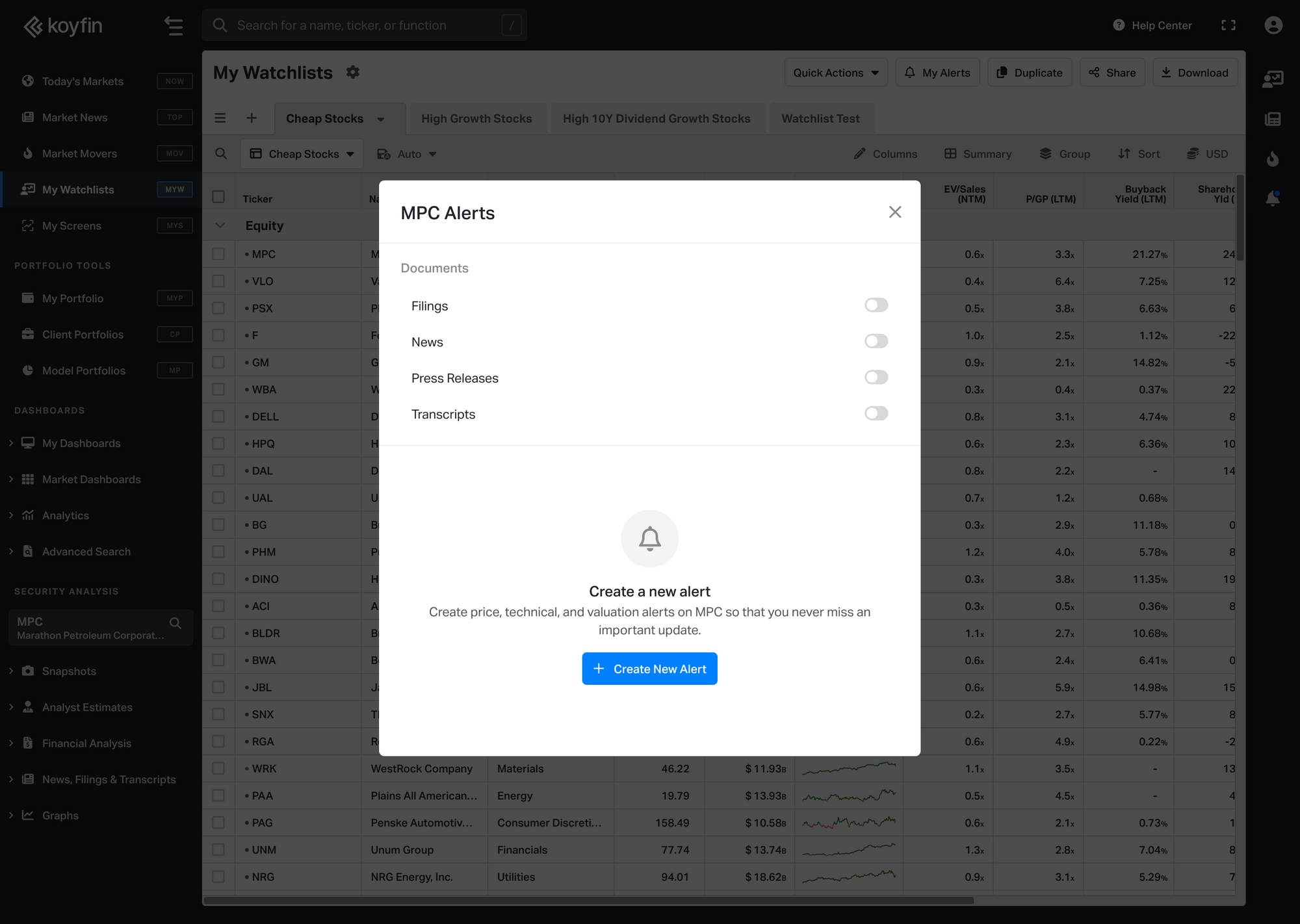
This window has two sections:
1. Document alerts
At the top, you’ll see toggles for documents such as:
- Press releases
- News
- Filings
- Earnings transcripts
You can turn these on or off. No other setup is needed.
2. Create a new alert
Below the document section, click Create New Alert to set up alerts for:
- Price
- Technical indicators
- Valuation metrics
This opens a secondary setup screen where you can:
- Choose the alert type
- Set the conditions
- Define the frequency
- Add optional notes
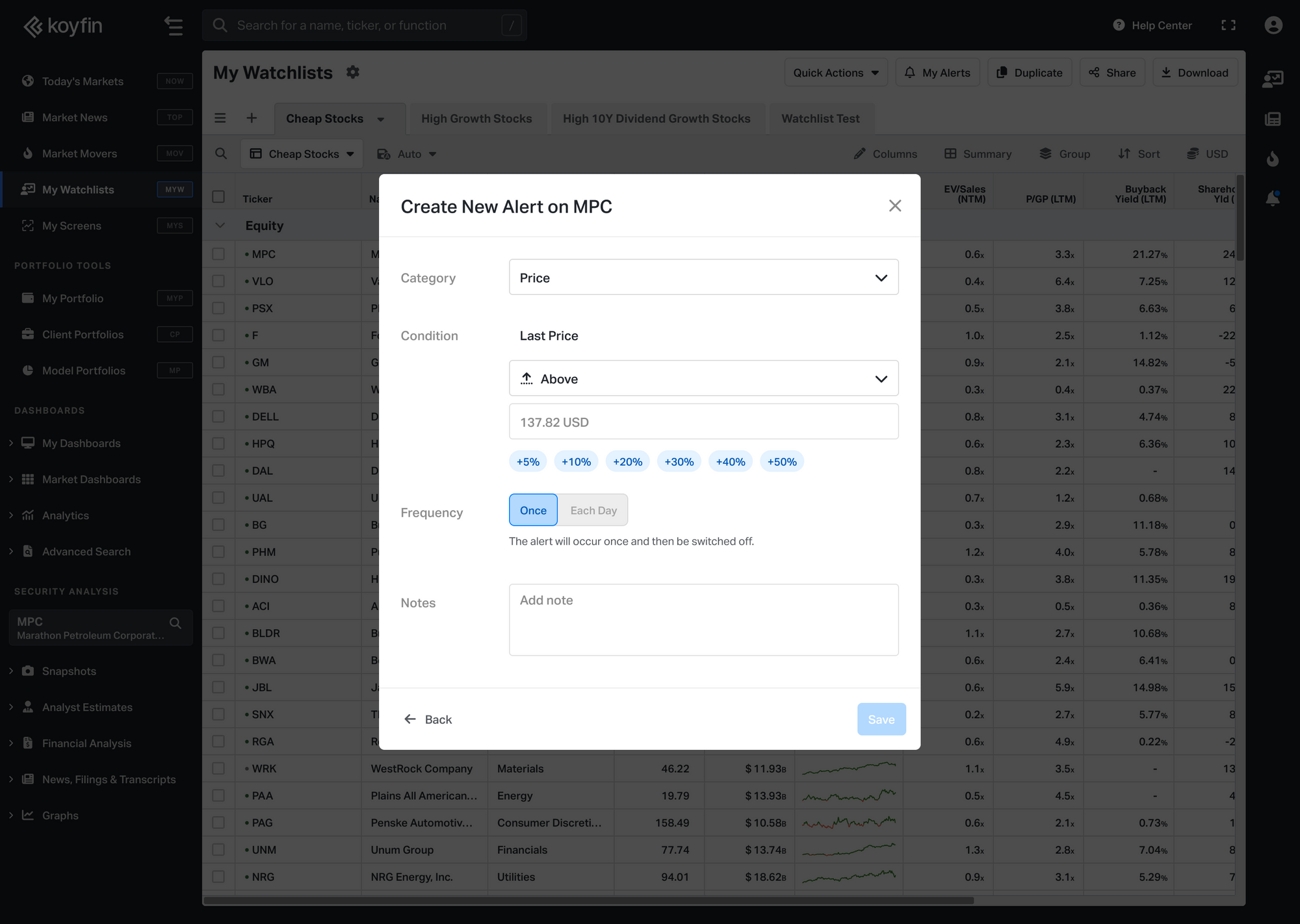
Once created, the alert will be listed in the window so you can review or stop it at any time.
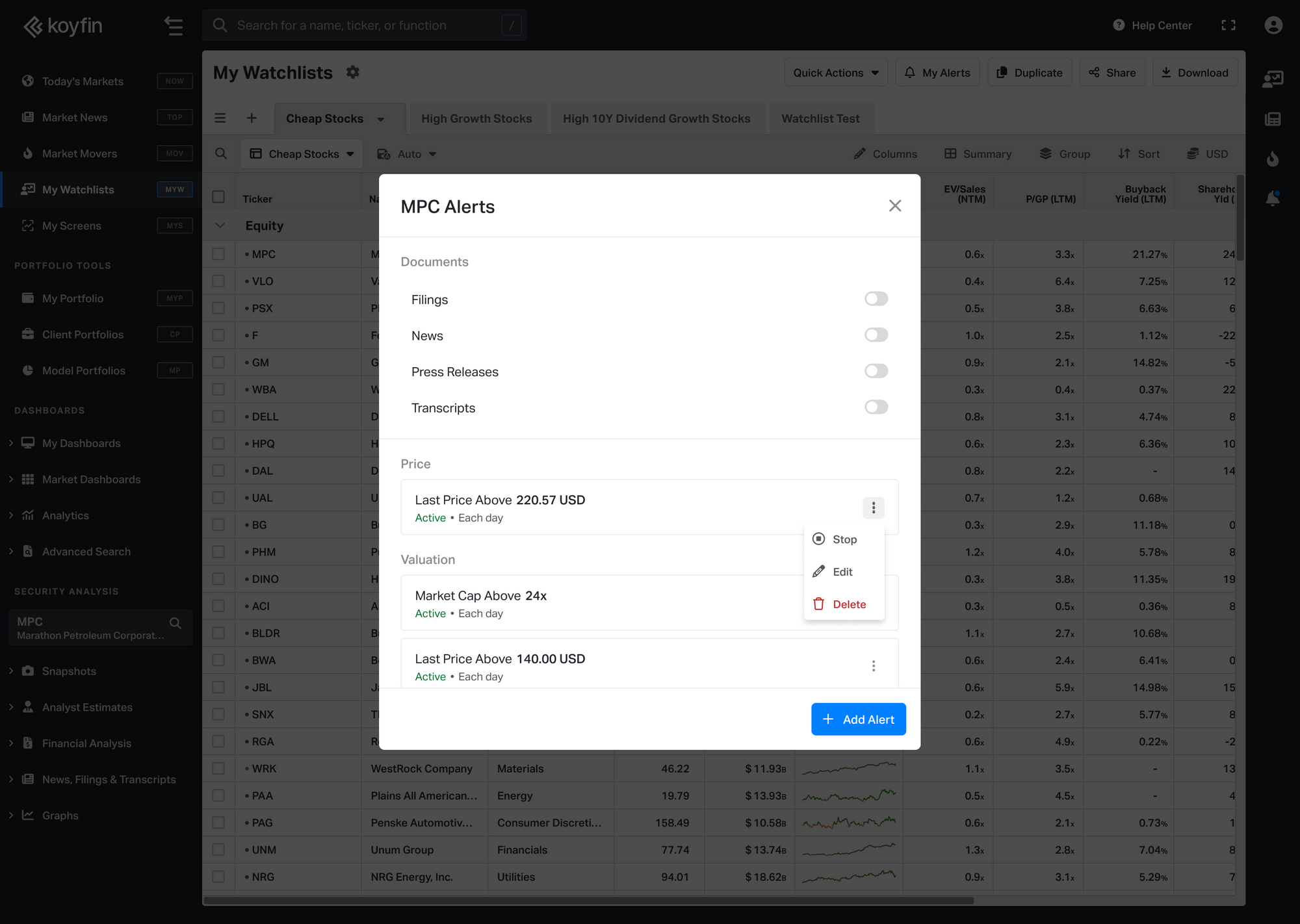
Creating alerts from a Watchlist
After clicking the My Alerts button in the top right, an alerts window opens for the entire Watchlist, not for a specific security.
In this view:
- You can set document alerts such as press releases, news, filings, and transcripts
- The alerts will apply to all tickers in the Watchlist.
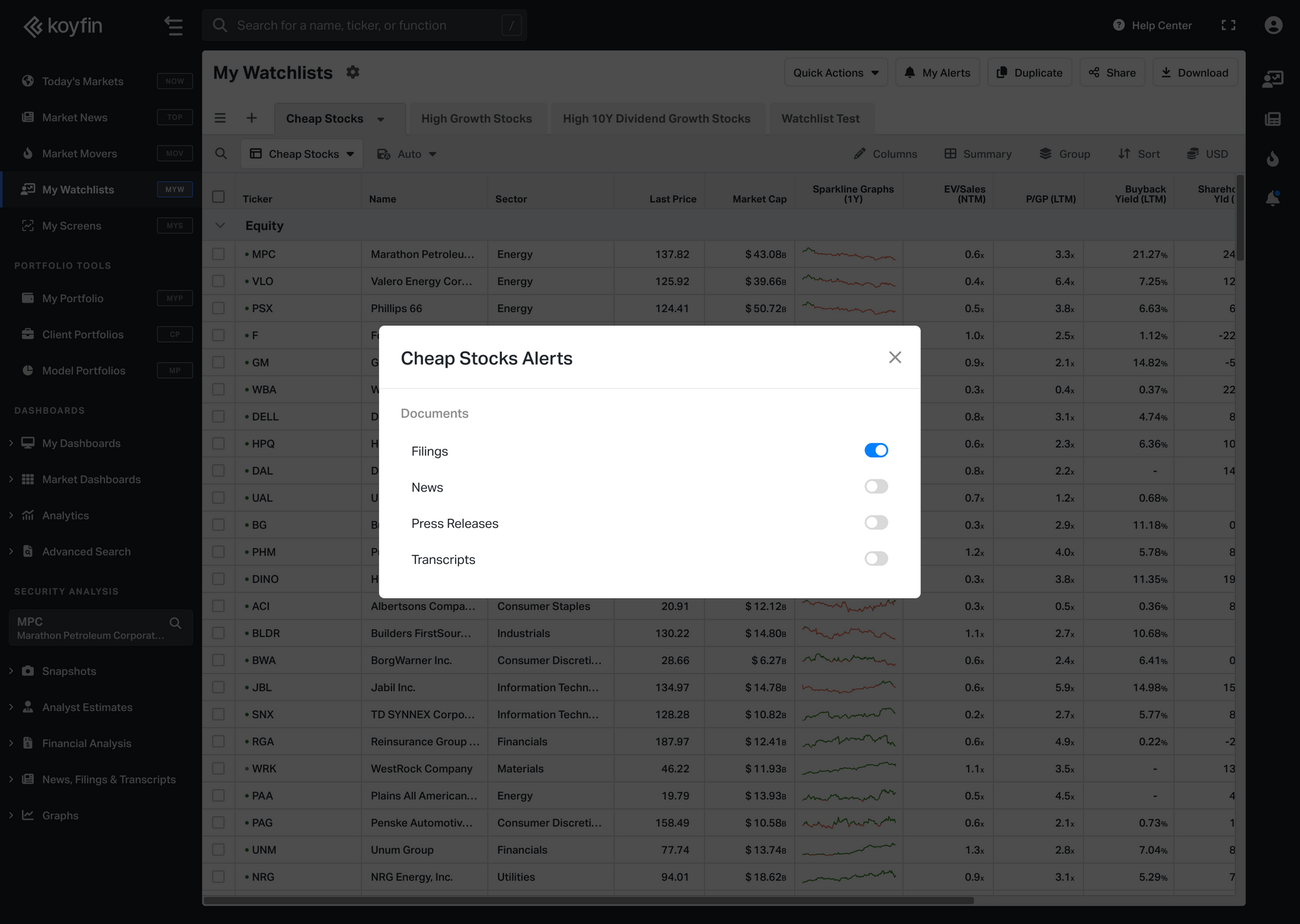
Where to read notifications
Bell Icon in the Right Sidebar
- Click the bell icon 🔔 on the right-side vertical toolbar to quickly view recent notifications.
- Clicking the alert will navigate you to the appropriate section in Koyfin to view the notifications. For example, selecting a filing notification will redirect you to the transcript page with the transcript loaded.
- In the Notifications panel that opens, click the gear icon ⚙️ next to “Notifications” to go to the full Alerts Center.
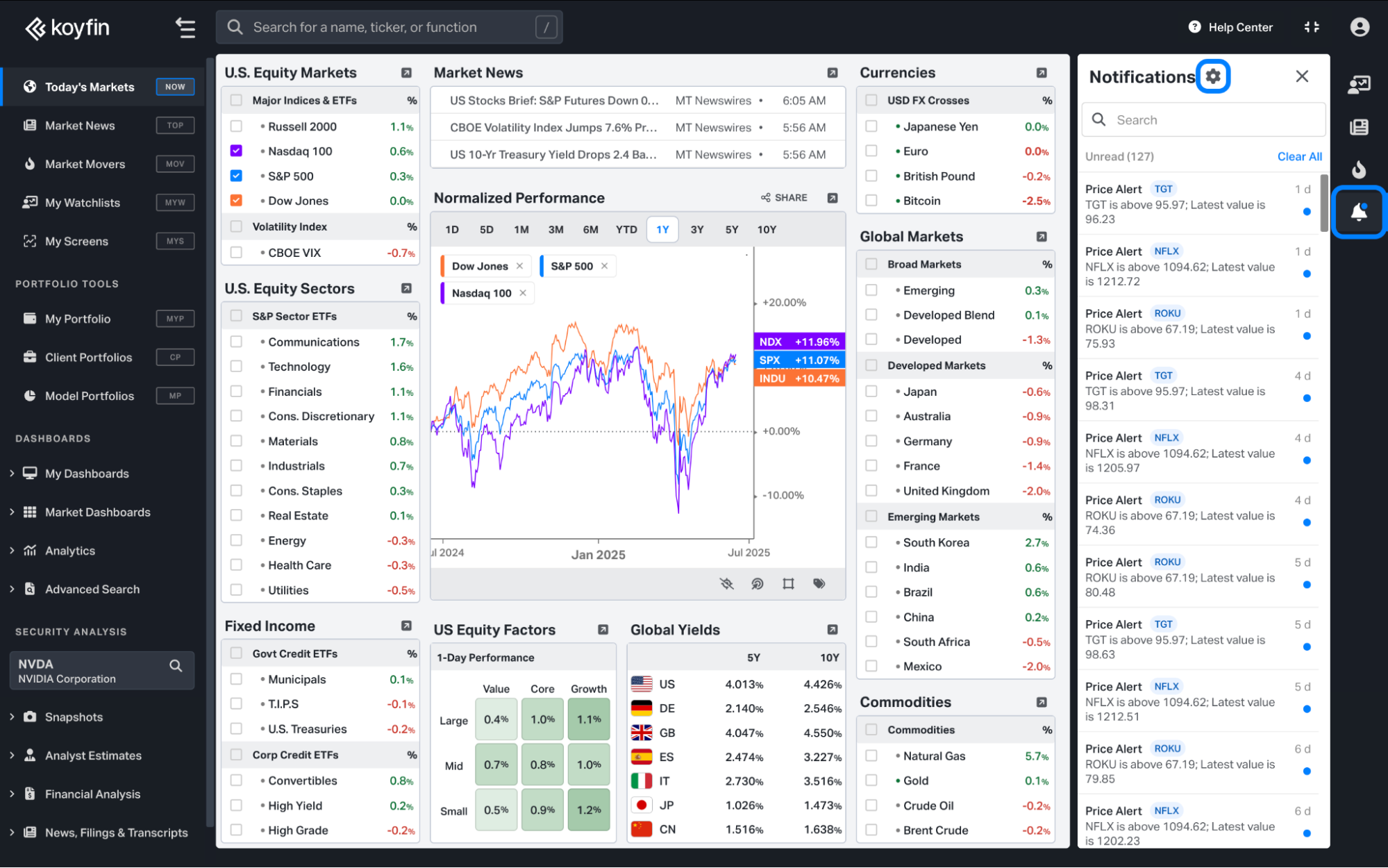
Where to find and manage alerts
Alerts in Profile Menu
- Click your profile icon in the top right corner
- Select Alerts (bell icon) from the dropdown
- In the Alerts Center, you can view, edit, stop, filter, or sort your alerts
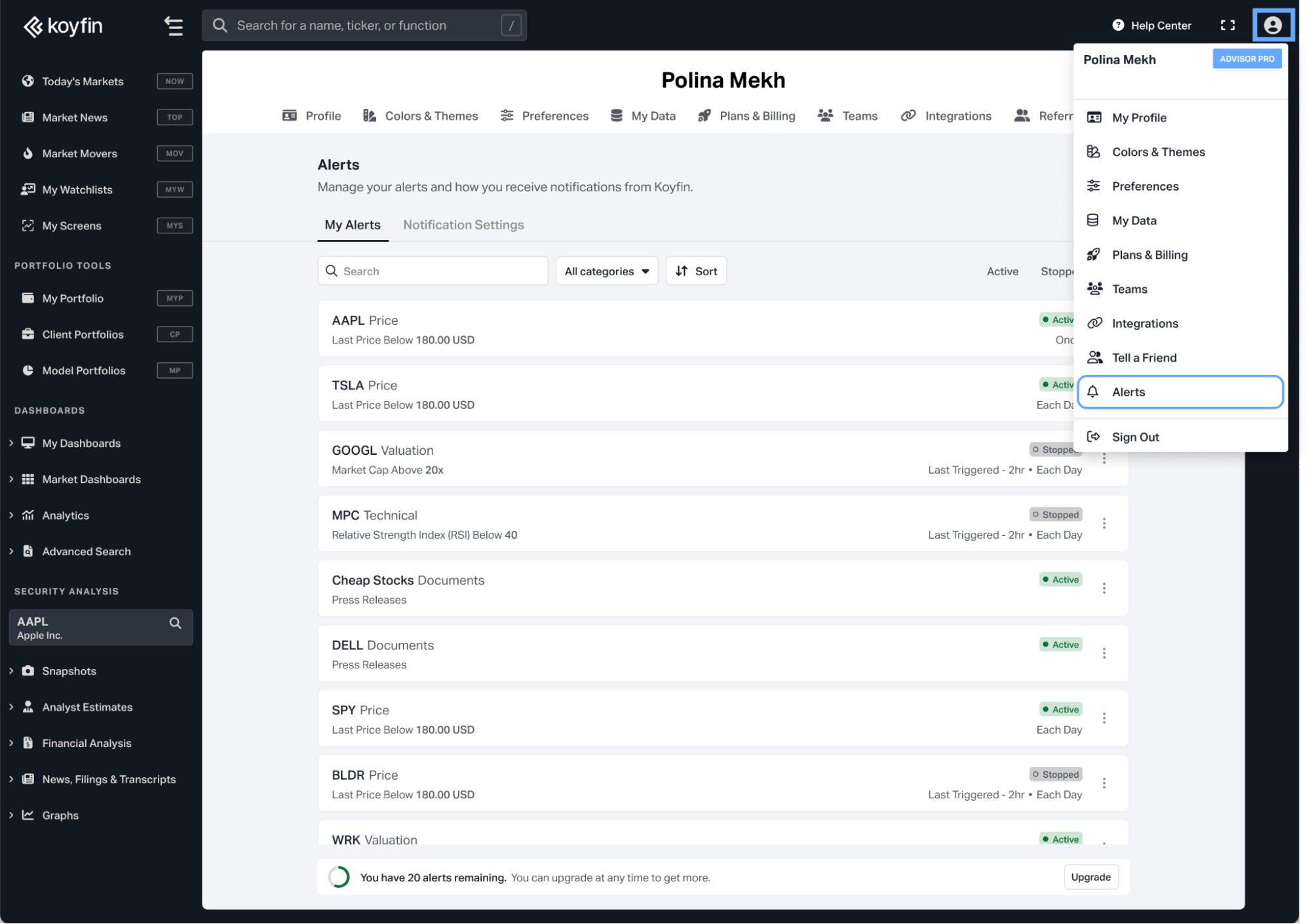
Managing alerts in the Alerts Center
The Alerts Center is where you can view and manage all your alerts.
- The first tab, My Alerts, shows a list of every alert you’ve created.
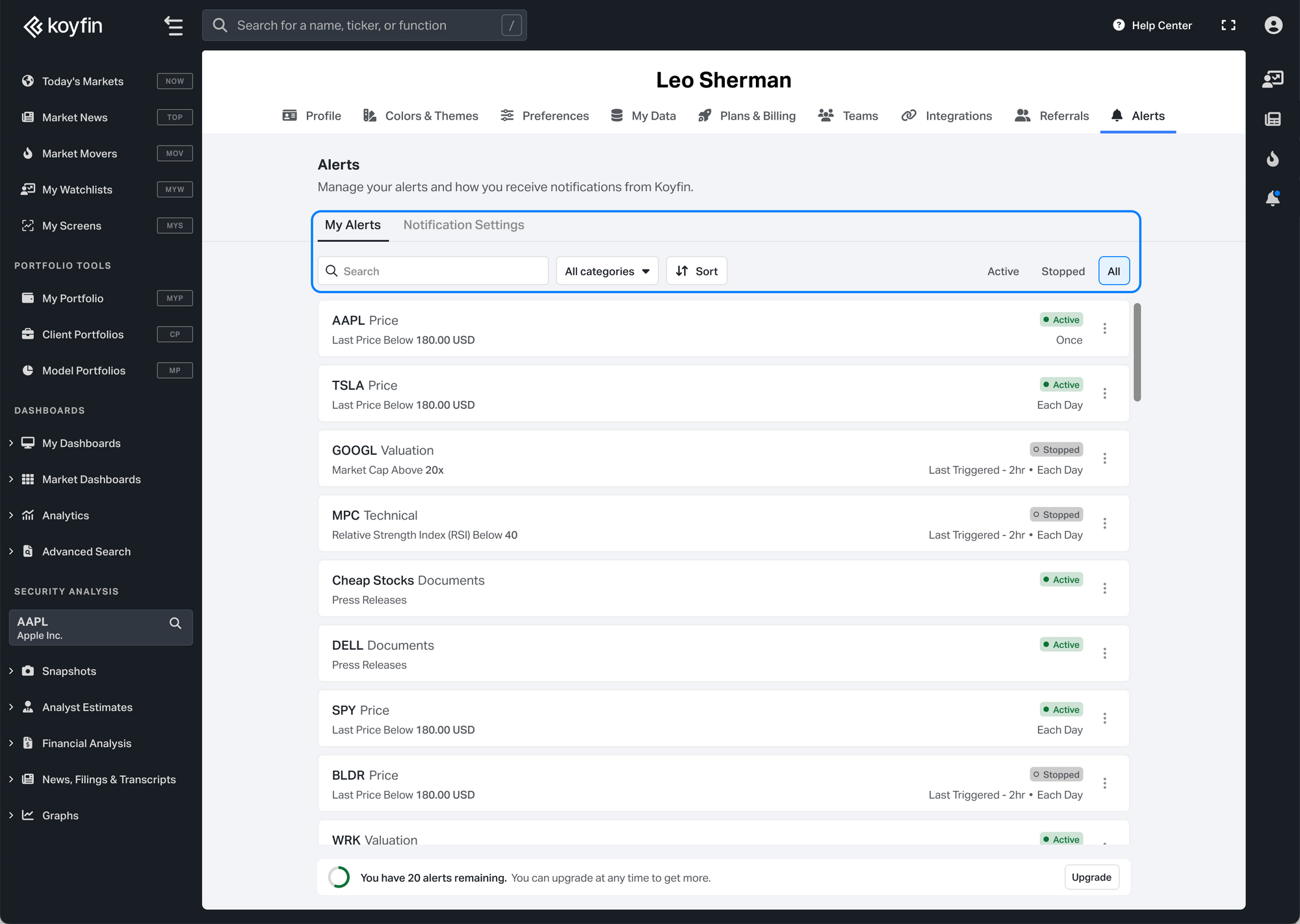
Here’s what you can do in this view:
- Search
- Use the search bar at the top to quickly find alerts by ticker.
- Filter by alert type
- Documents
- Price
- Technical
- Valuation
- Sort your alerts by:
- Date modified
- Ticker
- Alert category
- Edit, stop, or delete an alert
Click the three-dot icon next to any alert.
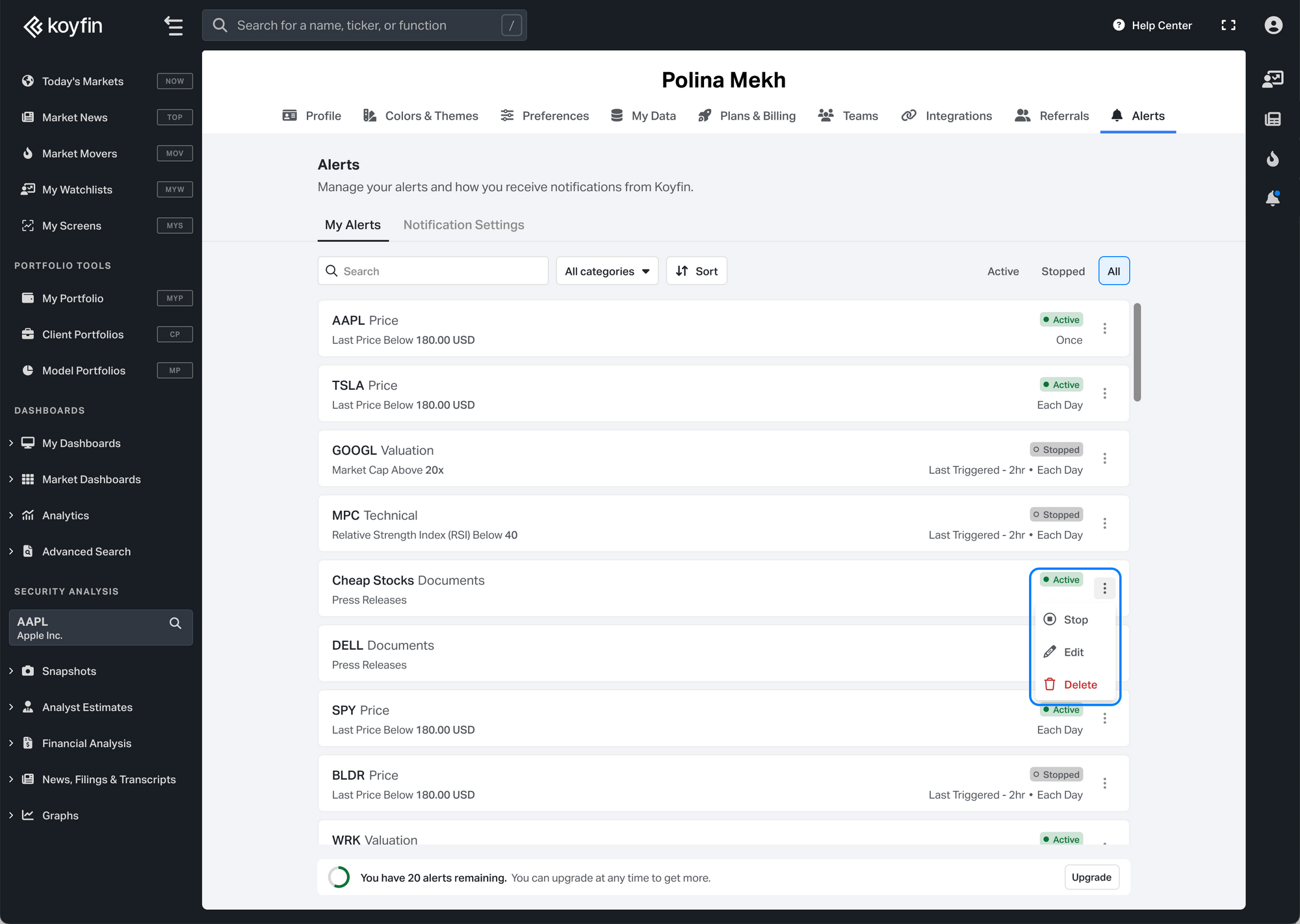
2. The second tab in the Alerts Center is Notification Settings. This is where you control how alerts are delivered to you.
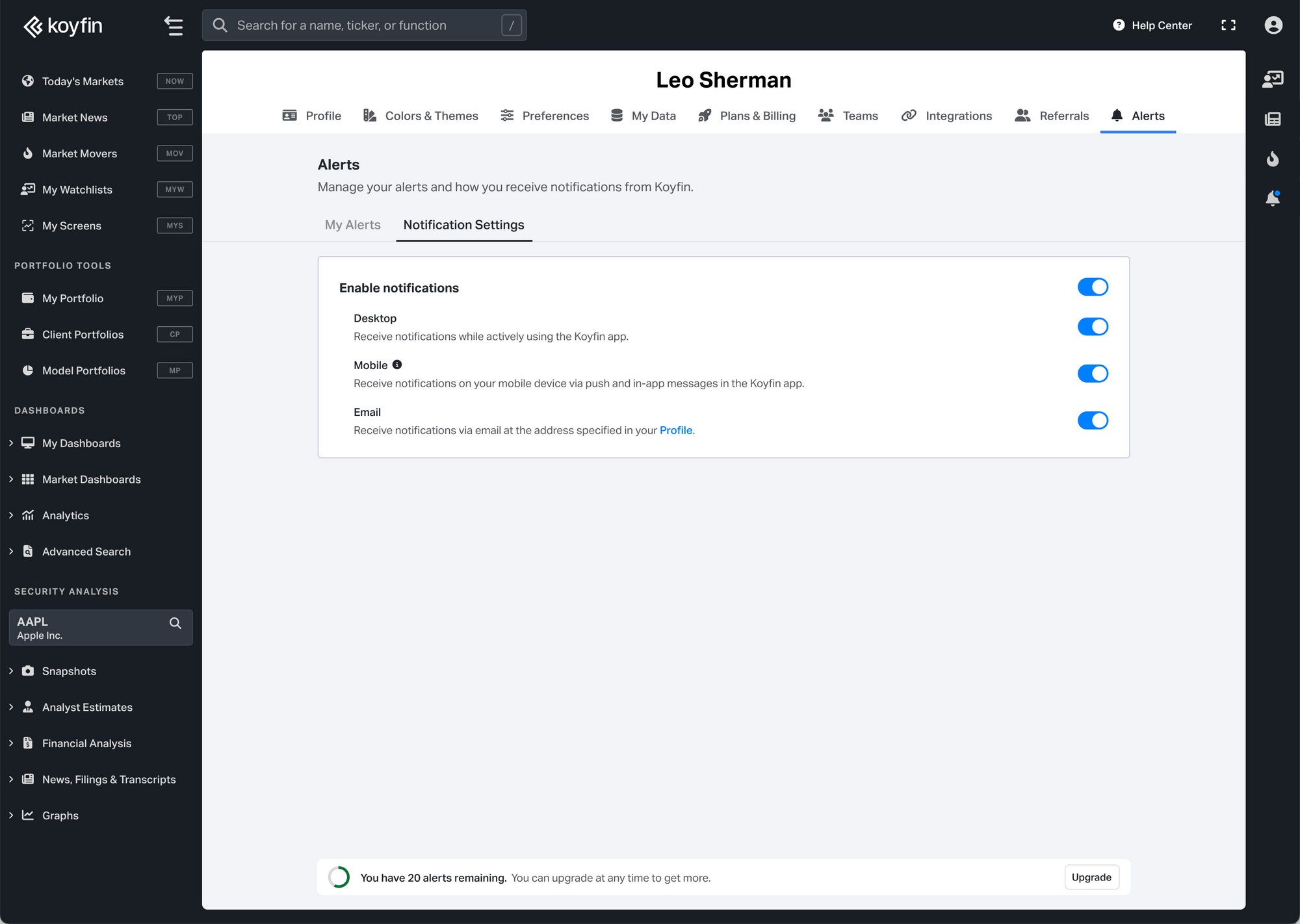
Here’s what you can do:
- Enable alerts toggle
At the top, you’ll see an Enable notifications switch.
Turning this off will pause all alerts across your account; nothing will be triggered or delivered until it’s turned back on.
- Choose delivery methods
You can turn each delivery method on or off individually:- Desktop — shows alerts inside the Koyfin platform
- Mobile — sends push notifications to your phone (requires the Koyfin mobile app)
- Email — sends alerts to your registered email address
These settings apply to all alerts in your account.